Crunchyroll is a popular streaming service for anime enthusiasts, offering a wide range of anime, manga, and drama content. While Crunchyroll is accessible on various devices, including smart TVs, some unsupported TVs may pose a challenge. So, if you know how to cast Crunchyroll to TV, things can be a breeze for you.
You can cast Crunchyroll to TV using the Plex app, an Over-the-Top (OTT) device such as Roku or Chromecast, or casting via AirPlay or Smart View. Connecting your computer or laptop to the TV through HDMI is another option that you can use to stream Crunchyroll on TV.
Want more details on all the methods described above? Let’s explore all workarounds to help you stream Crunchyroll on your TV.
1. Use the Plex App
If you own a smart TV that doesn’t support the Crunchyroll app, don’t worry! You can still enjoy streaming Crunchyroll content on your TV by downloading the Plex app. Here’s how:
- Turn on your smart TV and connect it to a stable Wi-Fi network.
- Access the app store or the TV’s application section using the remote.
- Search for the Plex app, select it, and install it on your TV.
- Launch the Plex app, create a new account or sign in, and follow the instructions to link your account.
- Navigate to the Crunchyroll channel within the Plex app to stream your favorite anime for free.
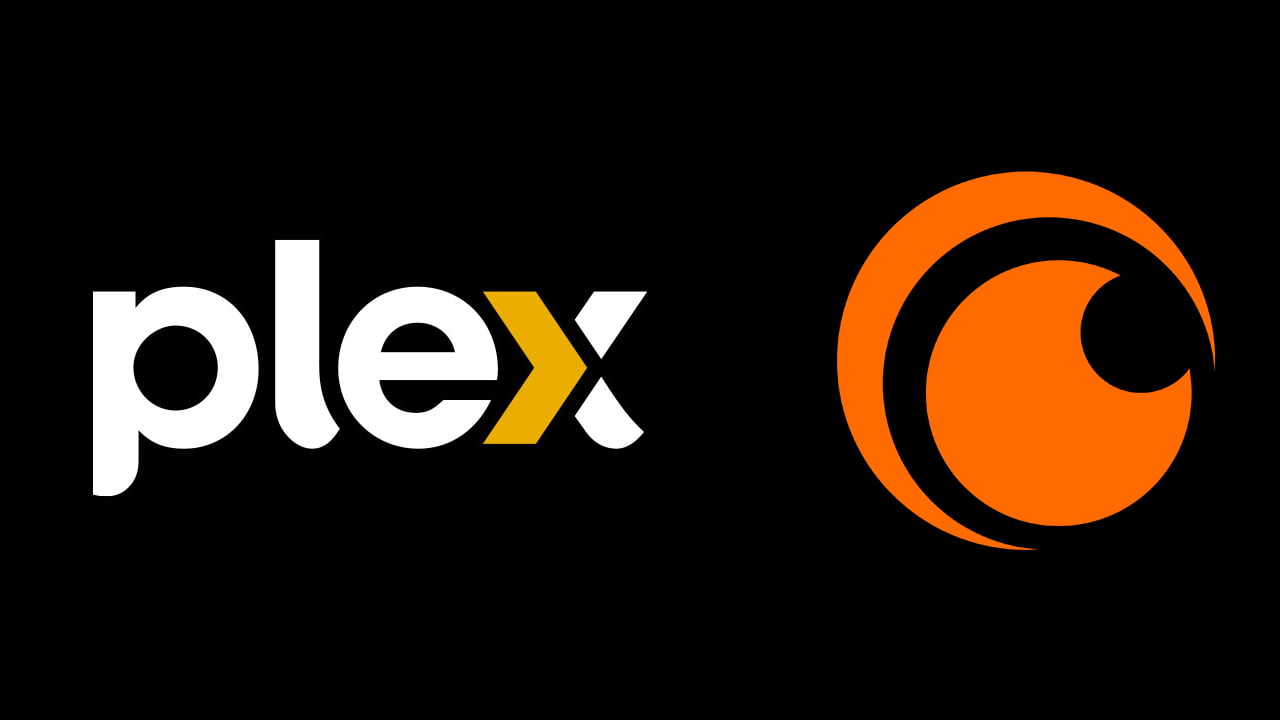
2. Use an Over-the-Top (OTT) Device to Cast Crunchyroll on TV
Looking for a convenient solution to watch Crunchyroll on your non-smart TV? Consider using an Over-the-Top (OTT) device such as Roku, Apple TV, Amazon Fire Stick, or Chromecast for seamless Crunchyroll streaming. Follow these steps:
- Set up the OTT device on your TV.
- Connect the device to your TV and ensure a stable wireless connection.
- Access the Crunchyroll app or channel through the OTT device to enjoy streaming Crunchyroll content.

3. Cast Crunchyroll via AirPlay ( For iOS Devices)
If you have an iOS device and want to cast Crunchyroll content on your TV, you can make use of the AirPlay feature. Follow these steps to enjoy your favorite anime on the big screen:
- Open the Crunchyroll app on your iOS device and sign in.
- Connect your TV and iOS device to the same wireless network.
- Play the anime you want to cast on your TV and tap the AirPlay button.
- Choose your TV from the available devices to start casting anime content on your TV.
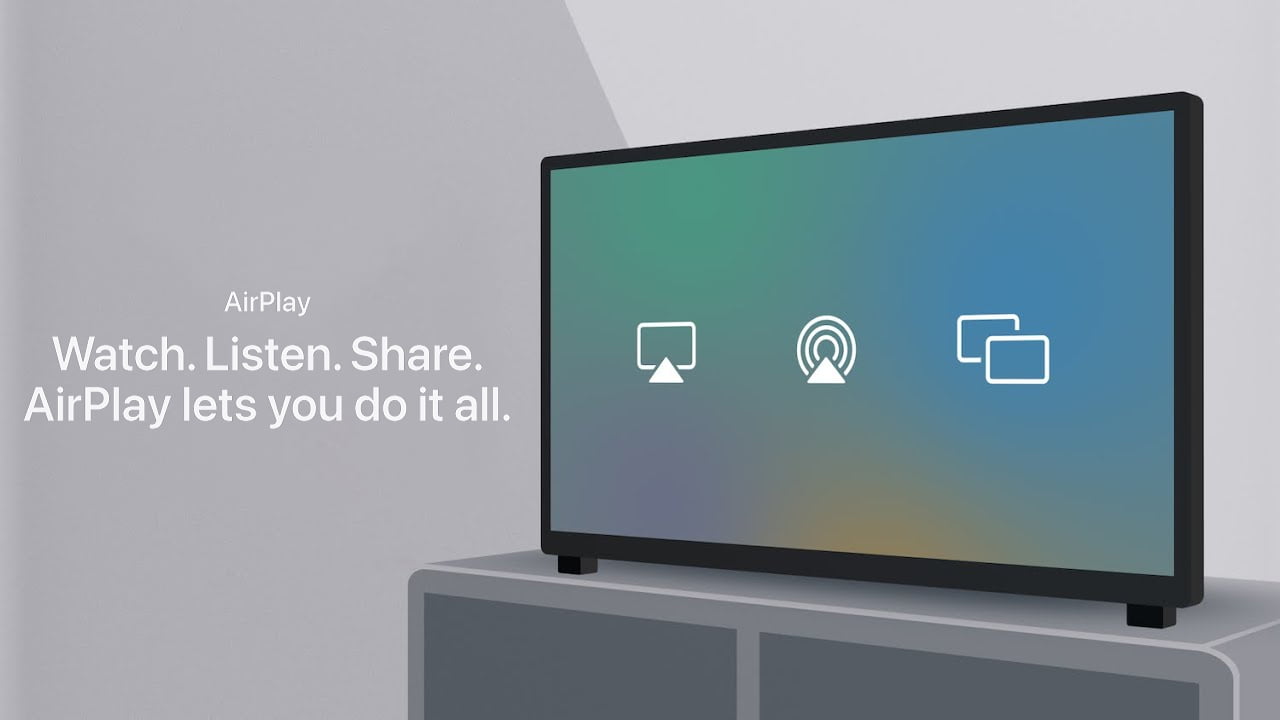
4. Cast Crunchyroll via Smart View (For Samsung Devices)
Using a Samsung Galaxy phone? Casting Crunchyroll to your Samsung TV is possible through the Smart View feature. Here are the steps:
- Open the Crunchyroll app on your Samsung phone and log in.
- Connect your Samsung TV and phone to the same wireless network.
- Stream your favorite content on the phone and press the Cast button.
- Select your Samsung TV under Smart View to start streaming anime content from the Crunchyroll app on your phone to your TV.
How to Use Your Laptop or Computer to Watch Crunchyroll on TV
Did none of the methods above work for you? In that case, you can stream Crunchyroll on TV using your laptop or computer. And it’s easy too. Take a look:
- Ensure your laptop or computer has an HDMI port.
- Connect your computer or laptop to your TV using an HDMI cable.
- Navigate to the Crunchyroll website on your computer or laptop.
- Stream your favorite anime movies and series directly on your TV through the HDMI connection.

Final Words
Although some smart TVs do not directly support the Crunchyroll app, you can still enjoy streaming Crunchyroll content on your TV using various workarounds. All you need to know is how to cast Crunchyroll to TV.
Whether it’s using the Plex app, OTT devices, casting via AirPlay or Smart View, or connecting your computer/laptop via HDMI, these methods provide alternatives for accessing Crunchyroll’s extensive library of anime, manga, and dramas on your TV screen.
Meet Abid Ahsan, the trusted luminary behind BitsFromByte. With a degree in Computer Science and over a decade of experience, Abid’s authoritative expertise shines through his in-depth guides, meticulous reviews, and timely news coverage on software, operating systems, consumer tech products, phones, PCs, and laptops. His dedication to accuracy, transparency, and unbiased reporting makes it easy for our readers to stay informed in this rapidly evolving tech landscape.
