Roblox, a popular online gaming platform, has gained immense popularity for its entertaining and engaging gameplay. However, it is more popular on Tablets and PCs. But is it possible to run Roblox on TV? If so, how to play Roblox on TV?
To play Roblox on TV, you can sideload the Roblox app on your Android TV with the Downloader app. Alternatively, you can use screen mirroring techniques to cast Roblox from your Android or Apple device to your Smart TV.
Looking for in-depth guidelines? Below, you will find detailed steps on playing Roblox on TV, including sideloading the app and using screen mirroring techniques.
Play Roblox on TV Through Sideloading the App
Sideloading the Roblox app onto your Android TV is a straightforward method to enjoy Roblox on the big screen. Follow these steps:
1. Install a Downloading Tool On Your TV
First, you need to install a downloading tool on your TV. The go-to pick for this case is the Downloader tool, which is available for both Amazon Appstore and Google Play Store. Check out the steps below:
- Connect your TV to a reliable wireless network and ensure it’s connected to a stable WiFi network.
- From the main menu, tap the Search icon and navigate to Google Play.
- Run the Downloader software by searching for it on the AFTV news channel. Choose the app’s icon from the available options.
- Set up the Downloader program by selecting the install option, granting access to the Downloader software on your Smart TV.
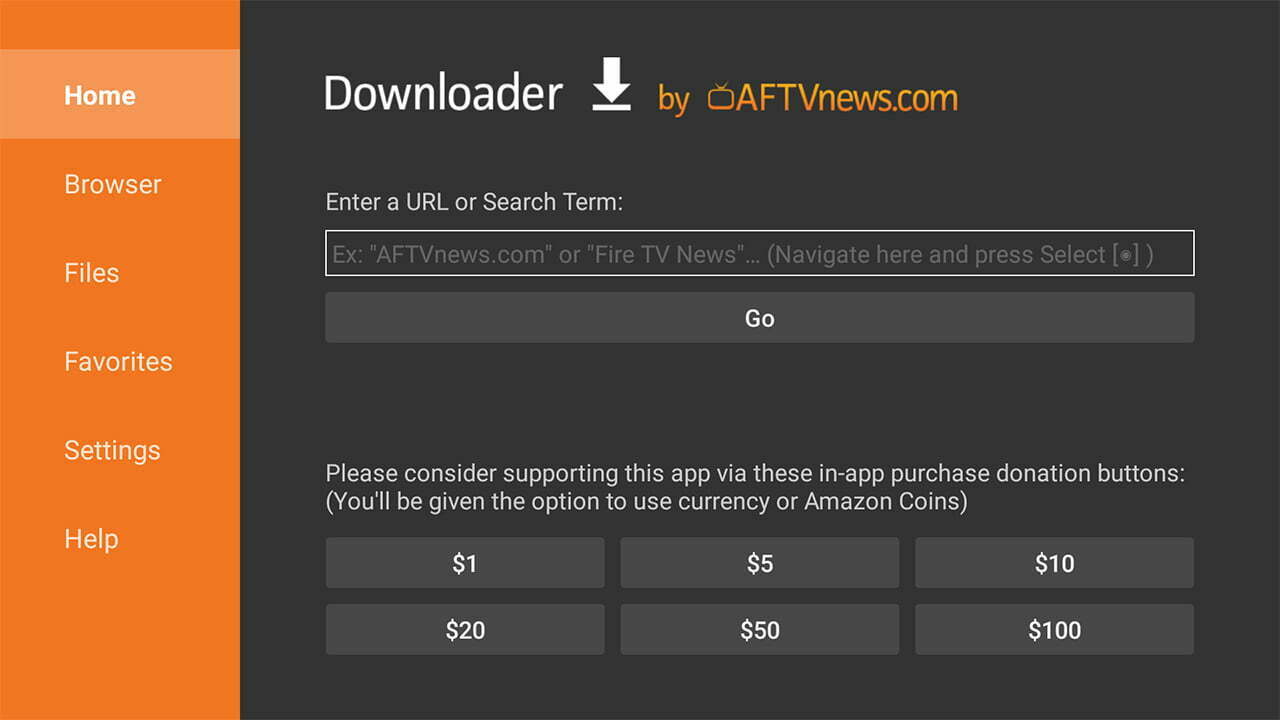
2. Enable Installation from Untrusted Sources
Once you install the downloading tool, it will be time to enable third-party app installation on your TV. Here are the steps:
- Navigate to the Settings app from the Android TV’s main menu.
- Select the Unknown Sources tab under Security or Restrictions.
- Choose Downloader from the pull-down menu options.
- Flip on the Downloader toggle to enable installation from untrusted sources.
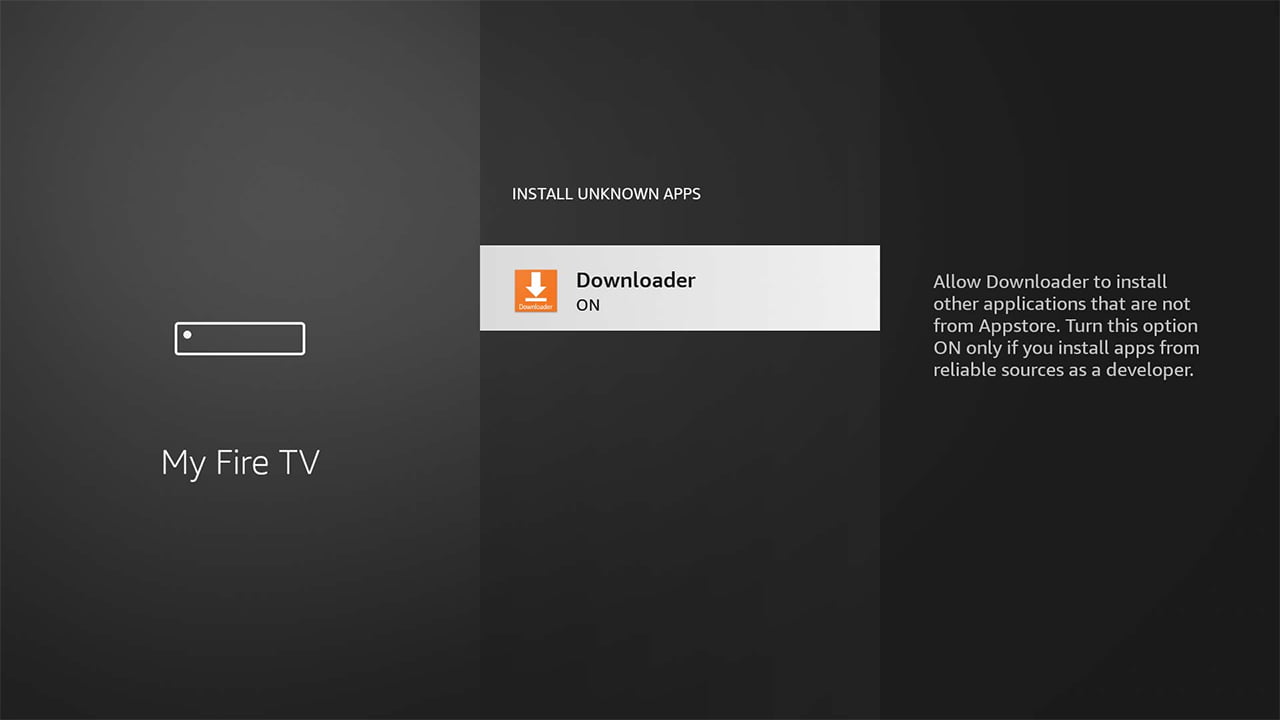
3. Install Roblox Through the Downloader
Got the downloading tool configured? The final step is to get Roblox installed on your TV. Here’s how you can do it:
- Update the Downloader app to the latest version on your Android TV.
- Accept any pop-up windows that may appear.
- Input your Android-friendly Roblox Google TV URL when prompted in the download window. (you can get the URL from APK downloading sites)
- Click “Next” to initiate the Roblox APK download.
- Install the Roblox program by clicking the Installation button.
- Launch the Roblox app on your Android TV.
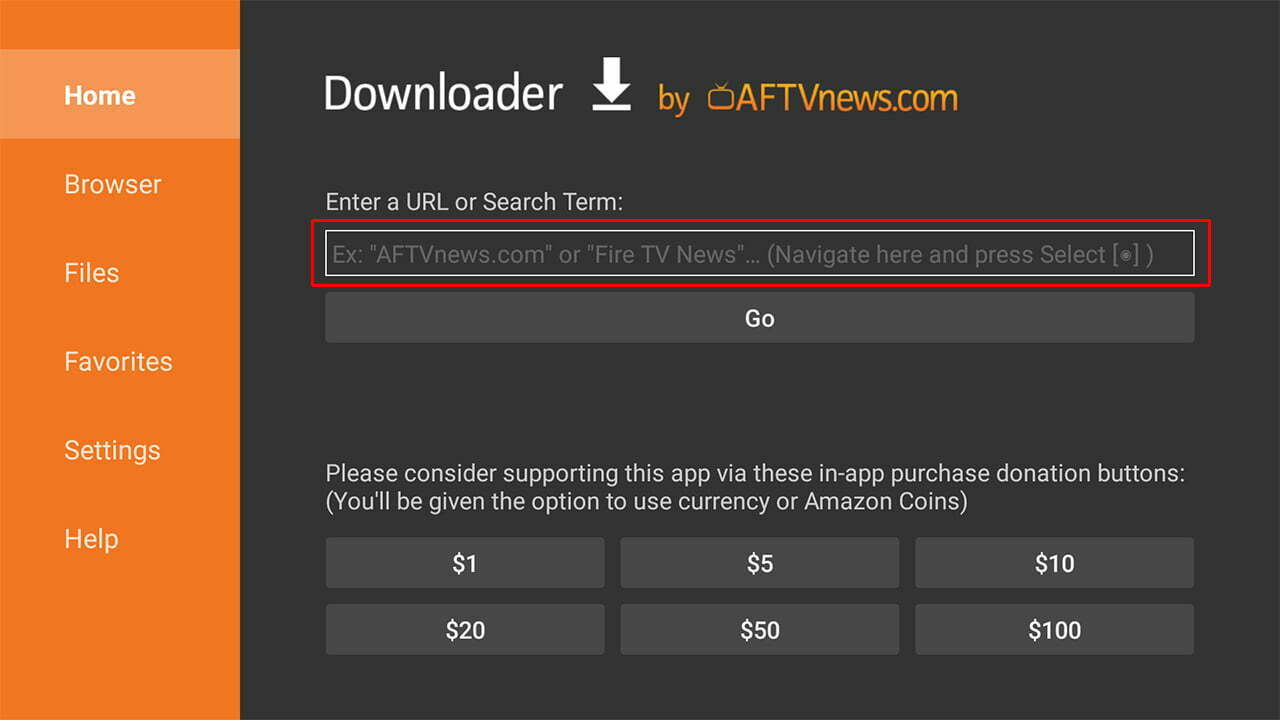
Using Screen Mirroring Method to Play Roblox to Smart TV
Screen mirroring allows you to cast the screen of your second device, such as an Android or Apple device, to your Smart TV. And don’t worry; the steps are pretty simple.
Screen Mirroring With an Android Smartphone
If you have an Android device and want to cast the app to your TV, you need to follow these steps:
- Connect your TV and your Roblox-enabled Android phone or tablet to the same WiFi network.
- Access Notifications by swiping down from the main menu on your Android device.
- Select ScreenCast or a similar app from the menu.
- Choose your Smart TV from the list of devices sharing the network.
- Install Roblox on the Android device and enjoy the game on your TV while controlling it from your phone.

Screen Mirroring With An Apple Device
Using an Apple iPhone? In that case, the steps will be a little different. They are described below:
- Ensure your iOS device with Roblox installed is connected to WiFi.
- Connect your Apple TV to the same WiFi network as your iOS device.
- From the bottom of the screen, swipe up to access the Control Center on your iOS device.
- Select the Screen Mirroring option.
- Choose your TV from the available options.
- Open the Roblox game on your Apple device and watch the action unfold on the TV screen.
How to Create Games with Roblox Studio on TV
You can utilize the Roblox Studio if you’re interested in creating your own Roblox games or experiences. The steps are outlined below:
- Access your Roblox account by visiting the official website.
- While logged in, go to the specific experience you wish to modify and choose the gear option in the upper right corner.
- Follow the notification window prompts to download and install Roblox Studio.
- Once installed, Studio will launch immediately, allowing you to create and modify your Roblox games.
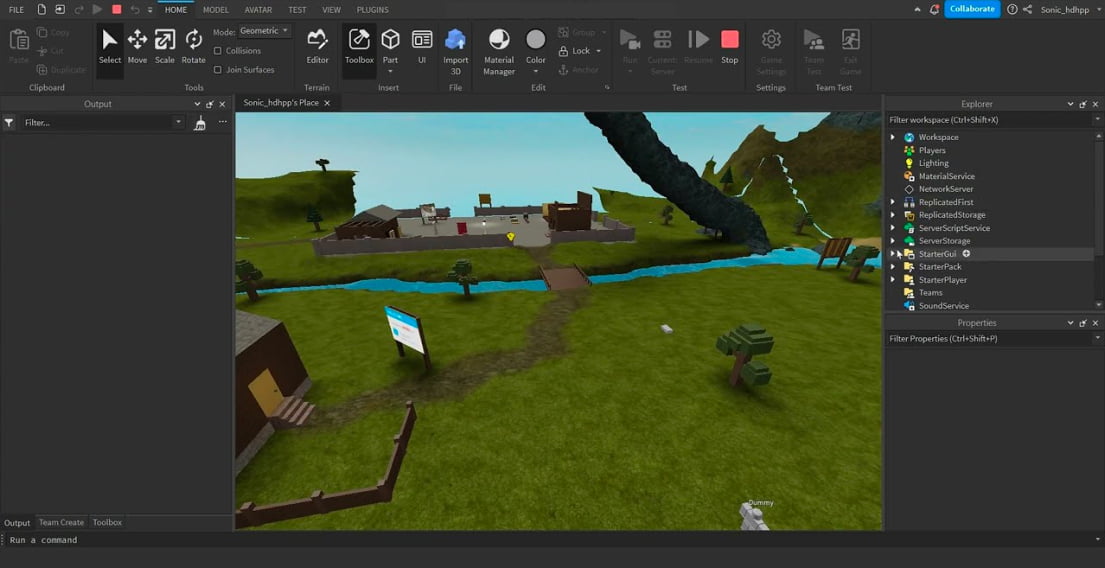
Final Words
See? Learning how to play Roblox on TV is not that hard. Following the methods mentioned in this guide, you can easily play Roblox on your Android TV through sideloading. Alternatively, you can use screen mirroring techniques for Android and Apple devices to play Roblox on TV.
Meet Abid Ahsan, the trusted luminary behind BitsFromByte. With a degree in Computer Science and over a decade of experience, Abid’s authoritative expertise shines through his in-depth guides, meticulous reviews, and timely news coverage on software, operating systems, consumer tech products, phones, PCs, and laptops. His dedication to accuracy, transparency, and unbiased reporting makes it easy for our readers to stay informed in this rapidly evolving tech landscape.
