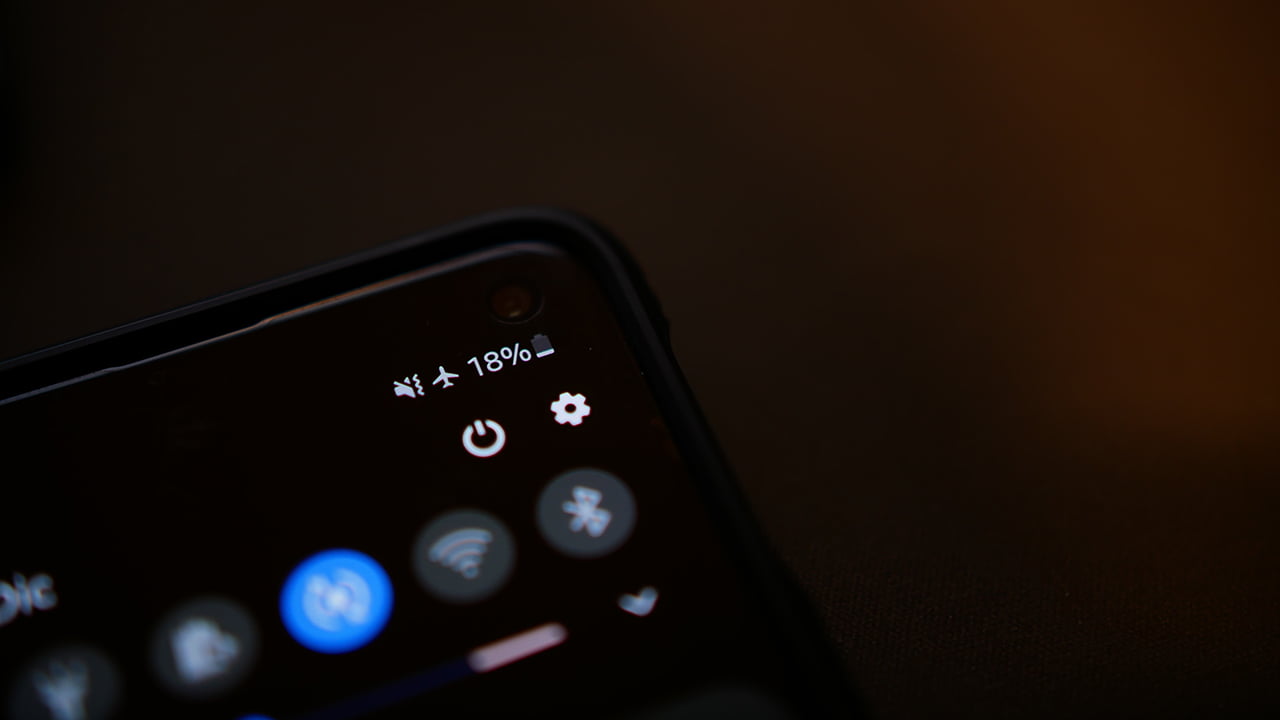If you are facing problems with the WiFi performance on your Android, likely, you are not in the right network. The thing is, home wireless internet routers these days have two different frequency bands. And among them, 5GHz is the fastest. So, if you want to get the max speed, you need to know how to check WiFi GHz on Android.
To check WiFi GHz on Android, go to settings, tap on WiFi, and select the connected network. Then, check the frequency band of that network. If it says 2.4 GHz, you are in the regular wireless network frequency. And if it is saying 5 GHz, you are connected to the fastest WiFi network.
You can also use third-party apps to check the wireless network and get advanced info on the WiFi. Want some screenshots and visual images that will help you check the WLAN network frequency on your phone? You will find that and other information related to the topic below!
How Do I Know How Many GHz My Wi-Fi Is on Android?
So, there are multiple ways of checking the Wi-Fi GHz your Android phone is connected to. Here’s a brief description of each:
Through the Android Phone Settings
The easiest way to check which Wi-Fi network you are on is to use your phone’s settings app. Here are the steps:
- Open the settings app of your Android phone.
- Tap on WiFi or WLAN.
- Connect to the network you want to check the GHz of.
- Tap on the i, gear, or arrow icon next to the network.
- Check the frequency or technology of the network.
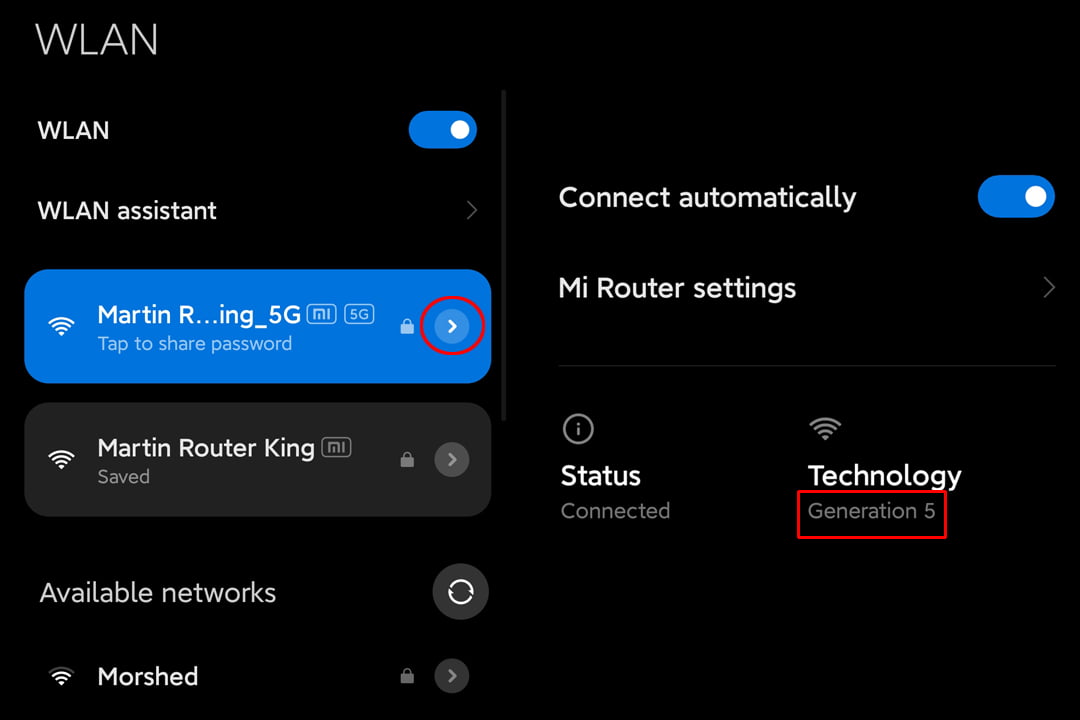
The frequency or technology tab of the WLAN network information should tell you if the Wi-Fi is 2.4 GHz or 5 GHz. If you see “Generation 5” on the technology tab, the wireless network is 5 GHz. On the other hand, “Generation 4” means that the WLAN is 2.4 GHz.
By Checking the Name of the Wireless Network
Depending on how the router owner has configured the network, the wireless network will say whether the network is 2.4GHz or 5GHz. For example, a 5GHz network will have “5G” or “5GHz” at the end of the wireless network name.
On the other hand, if there’s no additional information at the end of the network’s name, it means that the WiFi is 2.4 GHz.
Also, some Android phones show you a small icon next to the WiFi network. For example, you will see a “5G” icon next to a network that’s on 5 GHz frequency.
With Third-Party Apps
Are you still wondering how to tell if WiFi is 2.4 or 5? You can use third-party apps to determine whether you are connected to a 2.4GHz or 5GHz Wi-Fi. Some good examples of such apps are:
- NetSpot
- WiFi Analyzer
- WiFi Signal Meter
Download one of the apps on your Android phone and open them. Afterward, choose the network you want to analyze and check the frequency of that network. The app will let you know if the WLAN network is 5G or 2.4G.
How Do I Know if I’m on 2.4 or 5GHZ Android?
You can check if you are on 2.4 or 5GHz on Android through the settings app. Open it and connect to the network you want to check. Tap on it again and open the advanced information tab. There, check the “Frequency” information.
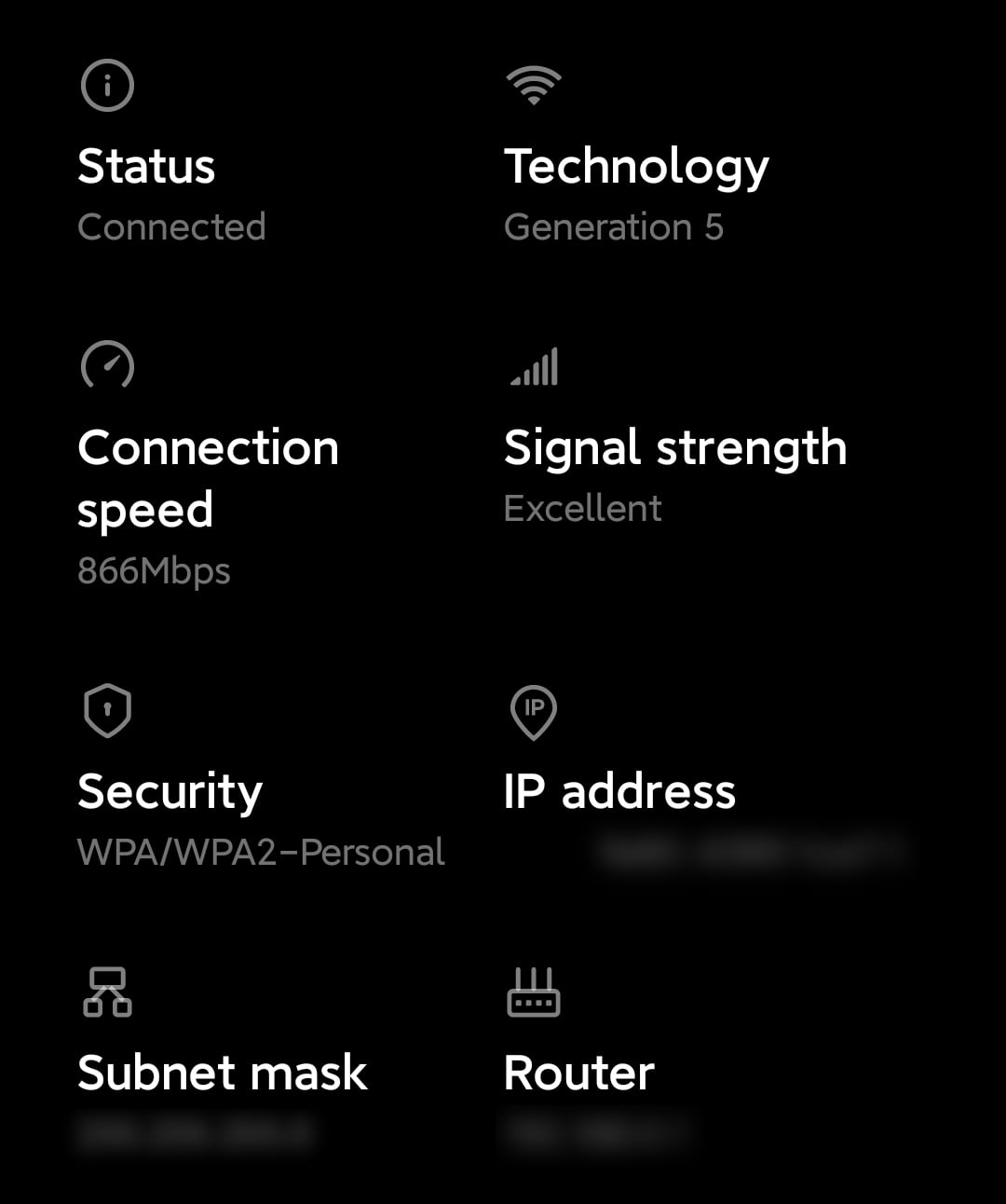
Depending on your Android phone, you can also learn a lot of additional information about the WLAN network. For example, the advanced info tab will give you knowledge regarding the connection speed, signal strength, IP address, router address, and subnet mask.
These extra bits of information can come in handy if you are troubleshooting the Wi-Fi network.
How Do I Select 2.4 GHz WiFi on Android?
It’s easy to connect to a 2.4 GHz Wi-Fi on Android. All you have to do is go through these simple steps:
- Open the Settings app of your Android phone.
- Tap on WiFi or WLAN.
- Switch on the WiFi and check the available networks.
- Select a network that has 2.4GHz or no “5G” on its SSID (network name).
- Enter the password and tap on connect.
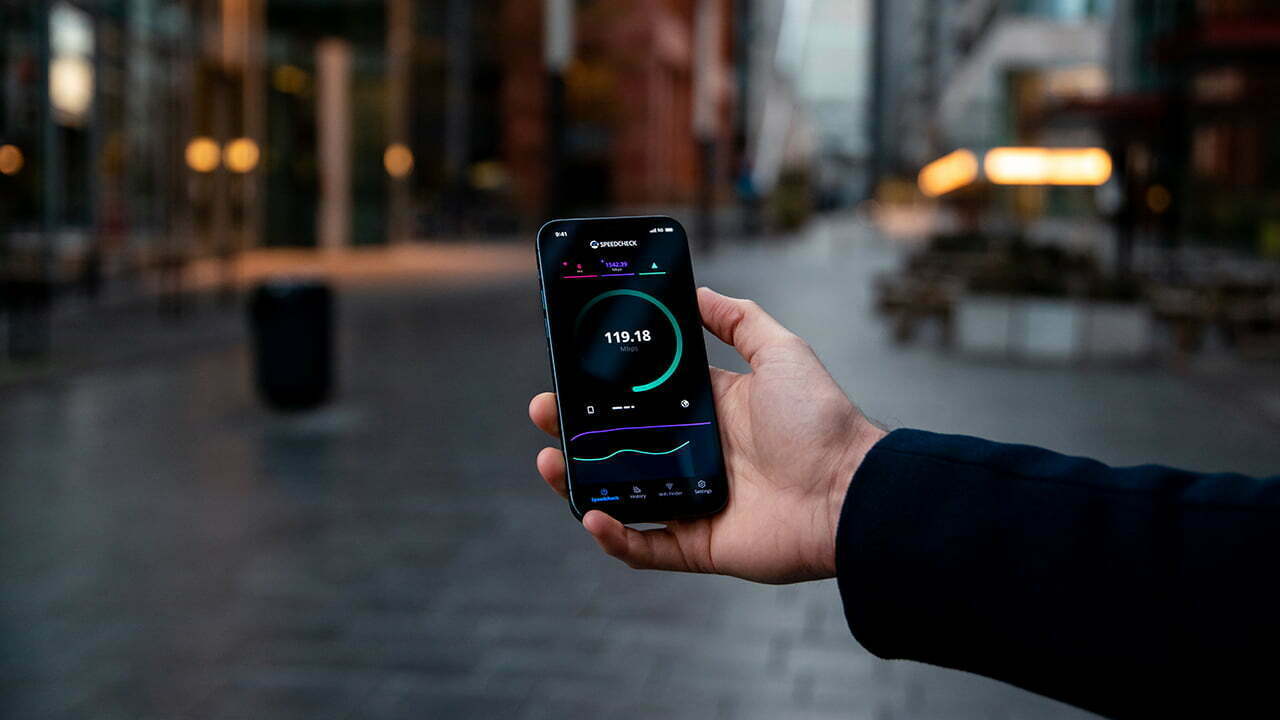
When to Use 2.4 GHz vs 5GHz?
If your router has 2.4 GHz and 5GHz support, it’s crucial to know when to use one or the other. Here’s everything you should know about the frequency of the networks:
Use 5 GHz If You Want Speed
5GHz is best suited for high-bandwidth tasks and devices. For example, if you play games online or stream content through your smart TV, you want to connect it to a 5GHz network. This WiFi network can also offer high speeds.
Switch to 2.4 GHz If You Want Range
Even though 5 GHz is newer and more advanced, it can not reach as far as 2.4 GHz. In comparison, 2.4 GHz networks can offer better overall coverage. For that reason, you should switch from the 5GHz WiFi if you are far from the router.

Bite-sized Summary
Regarding how to check WiFi GHz on Android, you just need to open the settings app of your Android phone. Tap on WLAN or WiFi, and select the network you want to check. The frequency information will let you know the Wi-Fi GHz of that network.
Meet Abid Ahsan, the trusted luminary behind BitsFromByte. With a degree in Computer Science and over a decade of experience, Abid’s authoritative expertise shines through his in-depth guides, meticulous reviews, and timely news coverage on software, operating systems, consumer tech products, phones, PCs, and laptops. His dedication to accuracy, transparency, and unbiased reporting makes it easy for our readers to stay informed in this rapidly evolving tech landscape.