Found yourself wondering how to unlock text messages on Android? Well, the lock icon that you’re seeing on the text is a feature of the operating system. But it doesn’t stay on by default. Instead, you need to manually enable it. Now, the real question is, how do you unlock the messages with a lock icon?
To unlock text messages on Android, open the Messages app and select the text message with the lock icon. After that, press and hold the text message until a menu appears. Tap on unlock to get rid of the lock icon. Do this for every text that you want to unlock.
Want to know what the lock button on Android messages means? I will go deeper into the topic and give you all the details you need to know. So, stick around to find out more about the padlock icon on text messages.
Why Is My Text Message Locked?
The lock on text message means that the message has been locked. And when it’s locked, you will not be able to delete it. Even if you do see the option to delete the text, the attempt will not be successful.
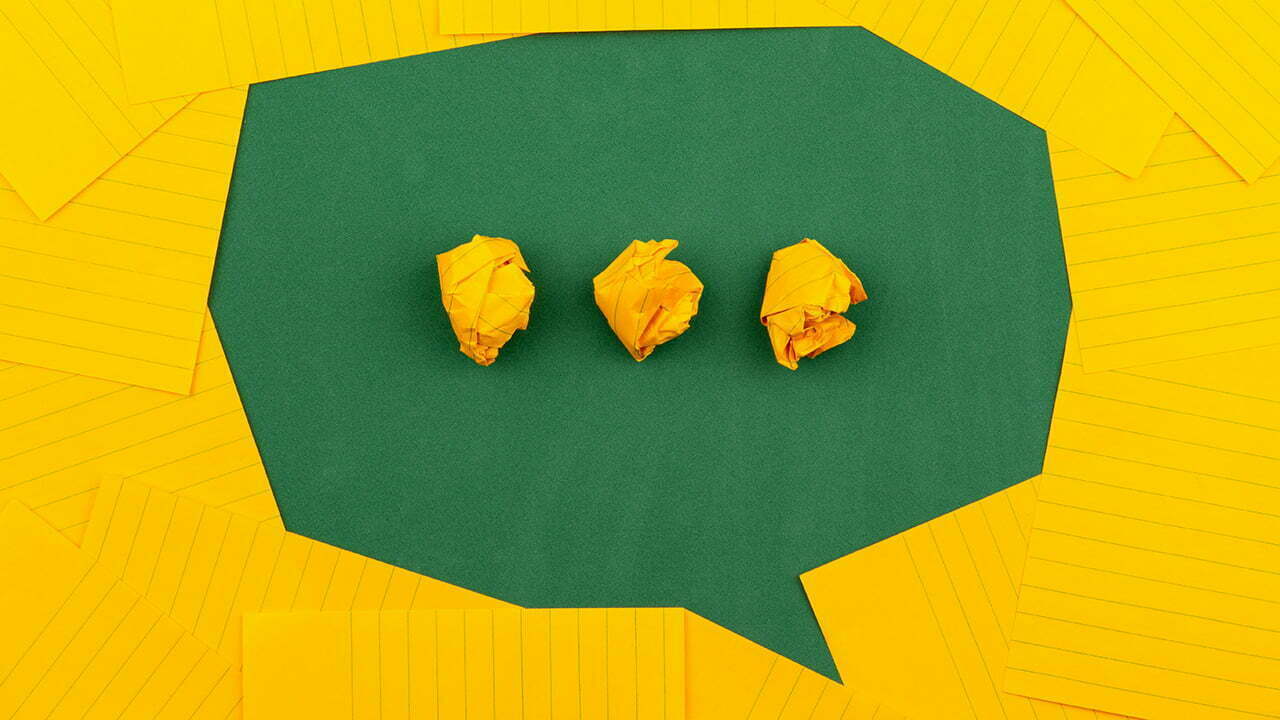
That said, if you see the lock symbol on text message Android, it’s because you have activated the lock. It can be due to accidental touches. But no matter what, messages don’t get locked on their own.
How Do I Remove the Padlock From My SMS?
There’s no need to go through too many steps just to unlock text messages on an Android phone. All you need to do is go through these simple steps:
1. Open the Messaging App on Your Phone and Locate the Locked Message
First, you must open the messaging application on your Android phone. Here, you need to locate the message that’s locked. Note that you’re looking for the actual text message, not the conversation.
2. Press and Hold the Message
When you find the message with the lock icon, you should press and hold it down. After a few seconds, you’ll see a pop-up menu.
3. Tap on Unlock on the Pop-up Menu
From the pop-up menu, select the unlock option. Once you click on it, the message will no longer have the padlock on it. And after that, you can press and hold the message down to delete it.
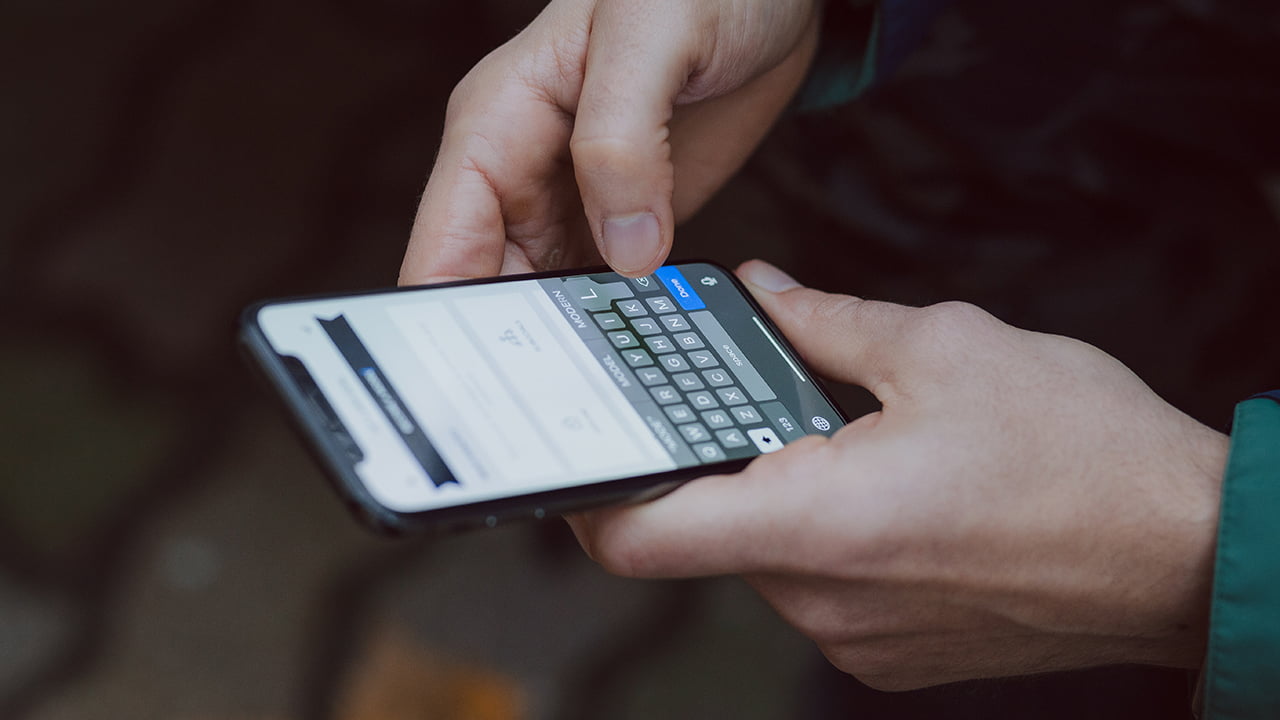
How to Remove Lock Symbol on Text Messages On Different Phones
The process I’ve mentioned above goes through the general steps of removing the padlock from text messages. From one device to another, the steps can vary a little. Take a look:
Samsung
- Open the Message app on your Samsung phone.
- Locate the message you want to remove the lock from.
- Long press on the text and tap the More option.
- Tap on the Unlock option from the menu.
- Confirm your action by pressing OK.

Google Pixel
- Open the default messaging app on your Google Pixel phone.
- Locate the conversation where the locked message is.
- Click on the message and press on the Unlock conversation option.
On Google Pixel phones, you can remove the padlock from all text messages at once. For that, you just need to open the messaging app and click on the three dots in the top right corner. Then, select the Unlock all conversations option.
![]()
Xiaomi
- Open the text messaging app on your Xiaomi phone.
- Select the conversation where the locked message is.
- Long press on the message with the lock icon and press more.
- Tap on the Unlock conversation option.

What Is the Use of the Message Lock on Android?
You may be wondering, what is the use of the little lock symbol on text messages? The lock feature for text messages on Android basically acts as a safety feature. And it can be useful for these cases:
Prevention of Accidental Deletion of Important Texts
Yes, communicating through text messages is slowly becoming a thing of the past. But text messages are still important for many scenarios. For example, many recruiters will send you a response to your job application through text messages instead of mail.
You wouldn’t want to accidentally delete important messages such as those ones, right? Well, the locking mechanism for text messages on Android can help you out in this regard.
Preserving Texts
With the lock button in place, the text messages are pretty much safe from deletion. And it doesn’t matter whether you attempt to delete it accidentally or intentionally. As a matter of fact, a locked text message will be there even if you delete the entire conversation.
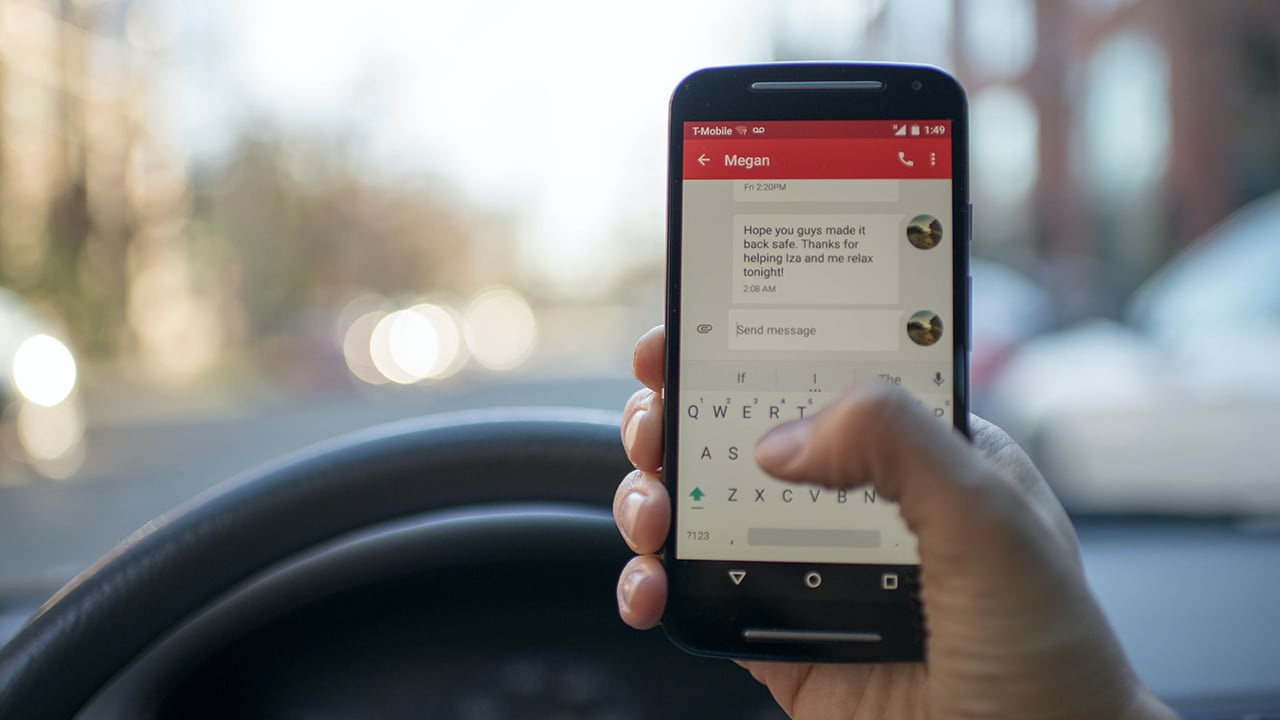
Final Words
So, what’s the verdict on how to unlock text messages on Android? In short, to remove the lock icon from text messages, you just need to press and hold the message and select unlock. But I’d recommend not unlocking the message if it’s important. After all, the lock prevents accidental deletion.
Meet Abid Ahsan, the trusted luminary behind BitsFromByte. With a degree in Computer Science and over a decade of experience, Abid’s authoritative expertise shines through his in-depth guides, meticulous reviews, and timely news coverage on software, operating systems, consumer tech products, phones, PCs, and laptops. His dedication to accuracy, transparency, and unbiased reporting makes it easy for our readers to stay informed in this rapidly evolving tech landscape.
