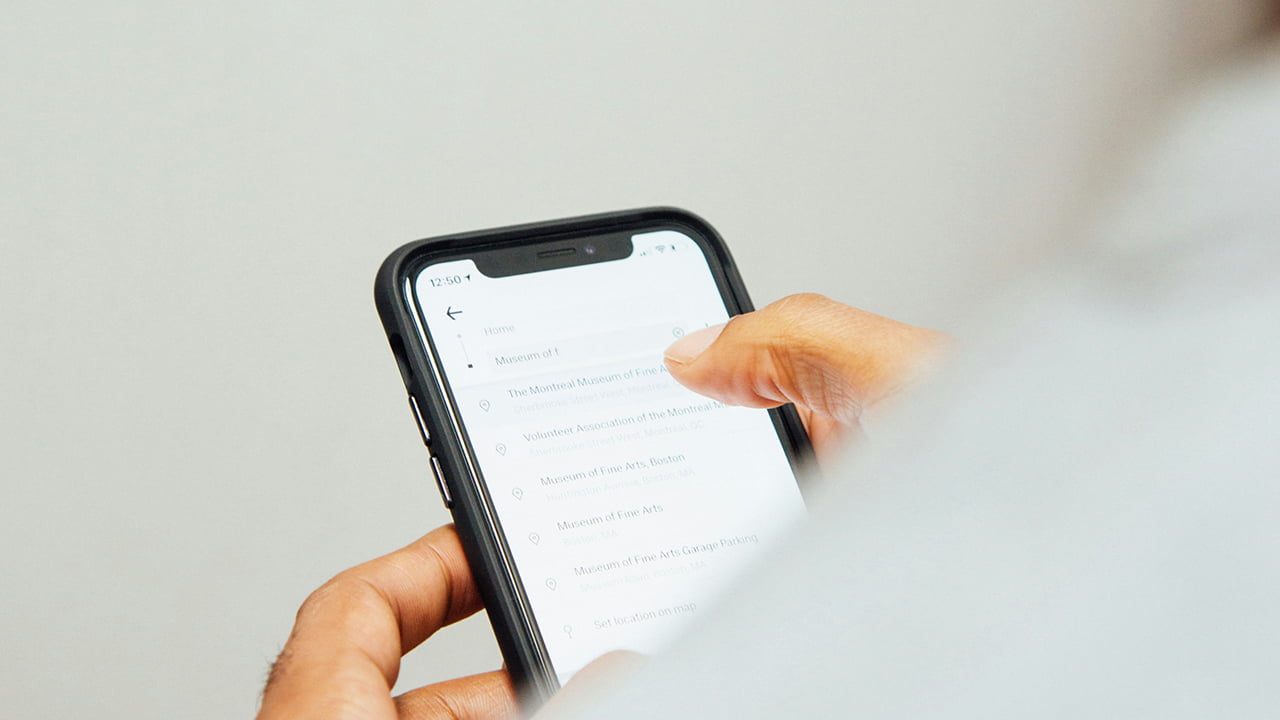The clipboard on your iPhone is a handy tool that allows you to copy and paste text, images, and other content between apps. However, if you copy sensitive information or just want to clear the clipboard for privacy reasons, it’s important to know how to clear clipboard on iPhone.
By default, the iPhone clipboard stores the last item you copied until you copy something new. This means that even if you switch apps, the clipboard still contains the previously copied content. If you want to clear the clipboard, one easy method is to copy a blank text.
But that’s the shortcut, and it doesn’t really clear the clipboard. There is another way to actually clear the clipboard of your iPhone. In this article, we’ll show you how to easily clear the clipboard on your iPhone in just a few taps. We’ll also cover some tips for managing your clipboard and keeping sensitive information private. Let’s get started!
What Is Clipboard on iPhone?
A clipboard on an iPhone is a temporary storage area that holds copied or cut content. That includes text, messages, images, links, and other data, allowing users to paste it elsewhere. Unlike some other devices, like Windows computers, the clipboard on your Apple iPhone can only save one item at a time. When you copy another content, the previously saved data gets overwritten.
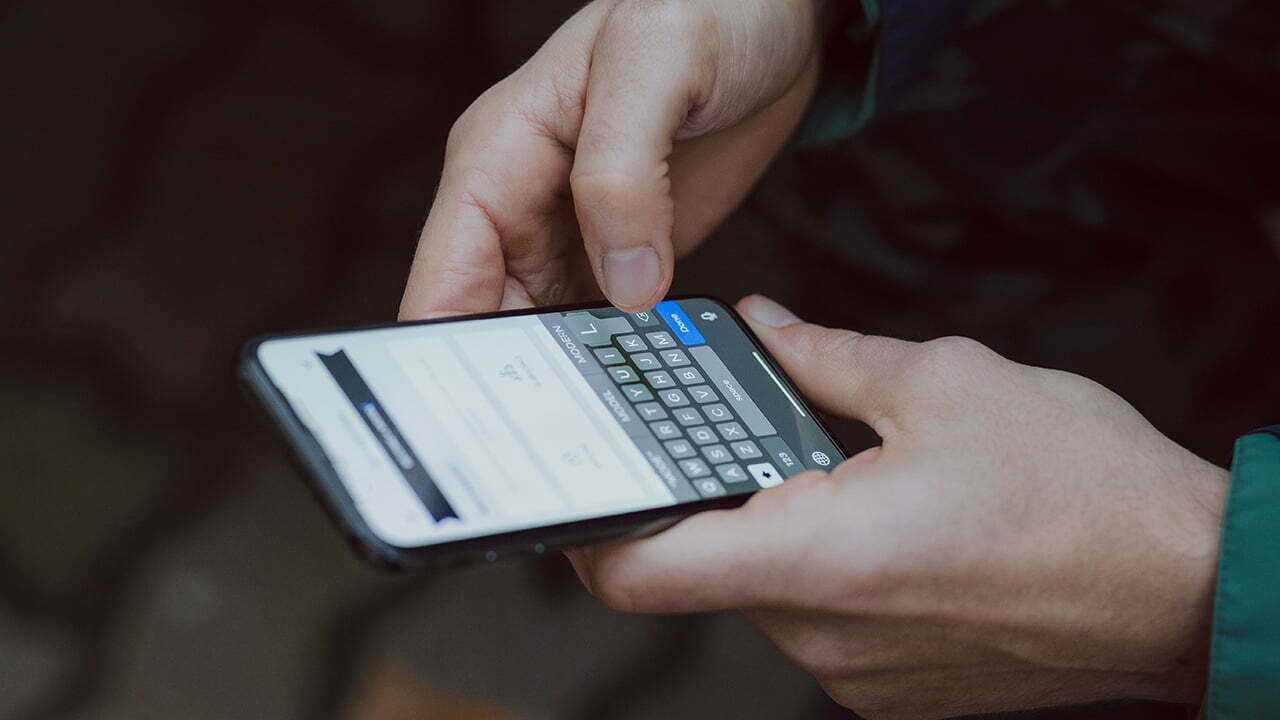
The clipboard on an iPhone is not visible directly. Users can access and manage the clipboard on an iPhone by pasting the copied content into text-based apps like Notes or using third-party apps like Paste to store and manage multiple clipboard items.
How to Clear Clipboard on iPhone?
So, if you want to access the clipboard on your iPhone and clear it, you need to use another app. Let’s walk you through:
- Start by opening the Notes app and entering random text. Afterward, copy the text.
- Launch the Shortcuts app. If you do not have this app, you can download it from the App Store.
- Locate and tap on “Gallery” situated at the bottom right corner of the app.
- Utilize the search bar to look for “clipboard.”
- Select “Adjust Clipboard” to incorporate it into your shortcuts.
- Access “Shortcuts” at the bottom left corner of the app, then tap on the “Adjust Clipboard” shortcut to execute it.
- The contents of your clipboard will be displayed. At this point, you can opt to clear it or replace the text with nonsensical characters.
- Tap on “Done” to confirm and save the modifications.
- To ensure your clipboard is empty, tap on the “Adjust Clipboard” shortcut once more.
See? It’s not really that difficult to clear the clipboard on your iPhone. But if you need visual guidance on how to do it, refer to the video attached below.
When Should You Clear the Clipboard?
You should consider clearing the clipboard on your iPhone regularly, especially after copying sensitive information like usernames, passwords, PINs, or addresses. Want to know why?
Clearing the clipboard helps prevent unauthorized access to your copied data by apps that have paste permissions on your iPhone. If you frequently copy sensitive details, clearing the clipboard before an unknown app accesses it is crucial.
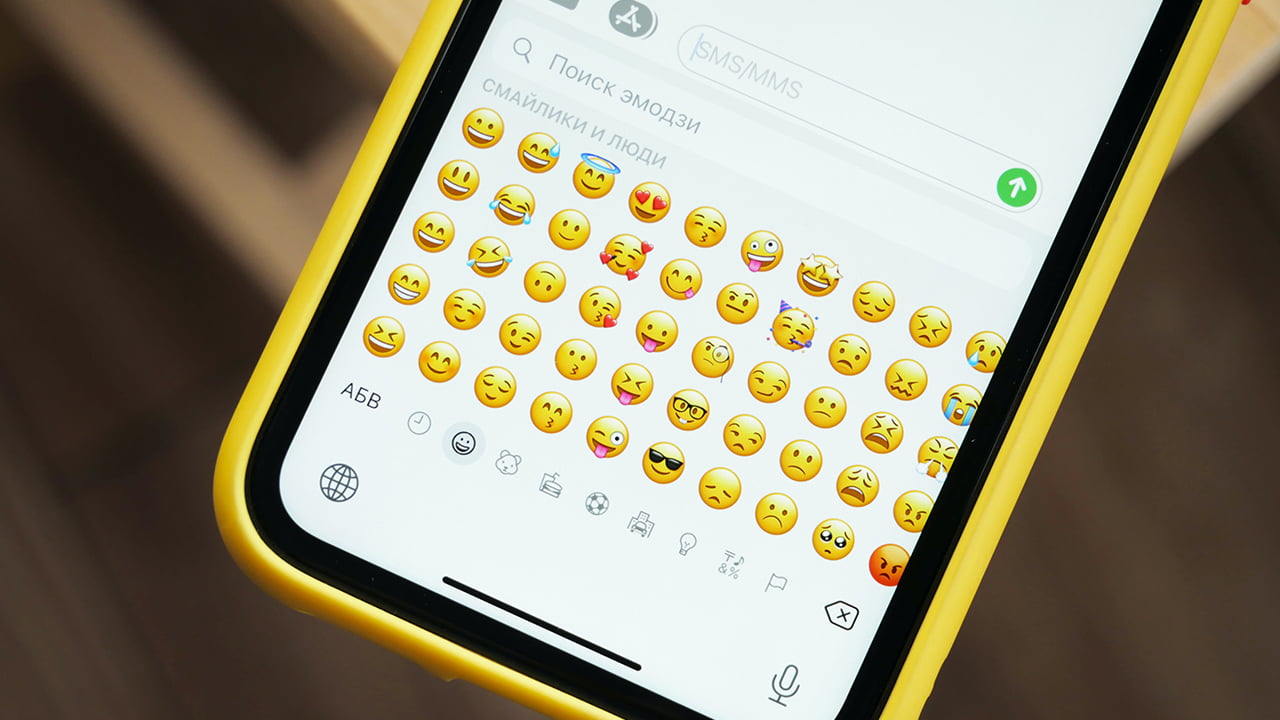
This will safeguard your privacy and prevent potential data breaches. Additionally, clearing the clipboard can be beneficial when sharing your device with others. You can make sure that confidential information is not inadvertently exposed.
Meet Abid Ahsan, the trusted luminary behind BitsFromByte. With a degree in Computer Science and over a decade of experience, Abid’s authoritative expertise shines through his in-depth guides, meticulous reviews, and timely news coverage on software, operating systems, consumer tech products, phones, PCs, and laptops. His dedication to accuracy, transparency, and unbiased reporting makes it easy for our readers to stay informed in this rapidly evolving tech landscape.