Did you know you can turn your phone into a complete workstation or full-fledged media device? Yes! It’s by connecting the phone to an external screen through the HDMI Alt Mode. Wondering how to check if my phone supports HDMI Alt Mode?
There are two simple methods to check if your phone supports HDMI Alt Mode. First, check if your phone has a USB Type-C port. Most newer Android models with a USB-C port support HDMI Alt mode. Second, you use an MHL Checker app on older phones to verify HDMI Alt Mode support.
If you have verified that your phone has the support, you can just hook it up to an external monitor or TV and see things on the big screen. Want to know more about the mode and how to check the support? You will find everything below!
What is HDMI Alt Mode?
HDMI Alt Mode is a standardized technology that enables HDMI signals to be transmitted over a USB Type-C cable.
It provides a convenient way to connect your phone directly to a TV, monitor, or projector without the need for adapters or additional cables.
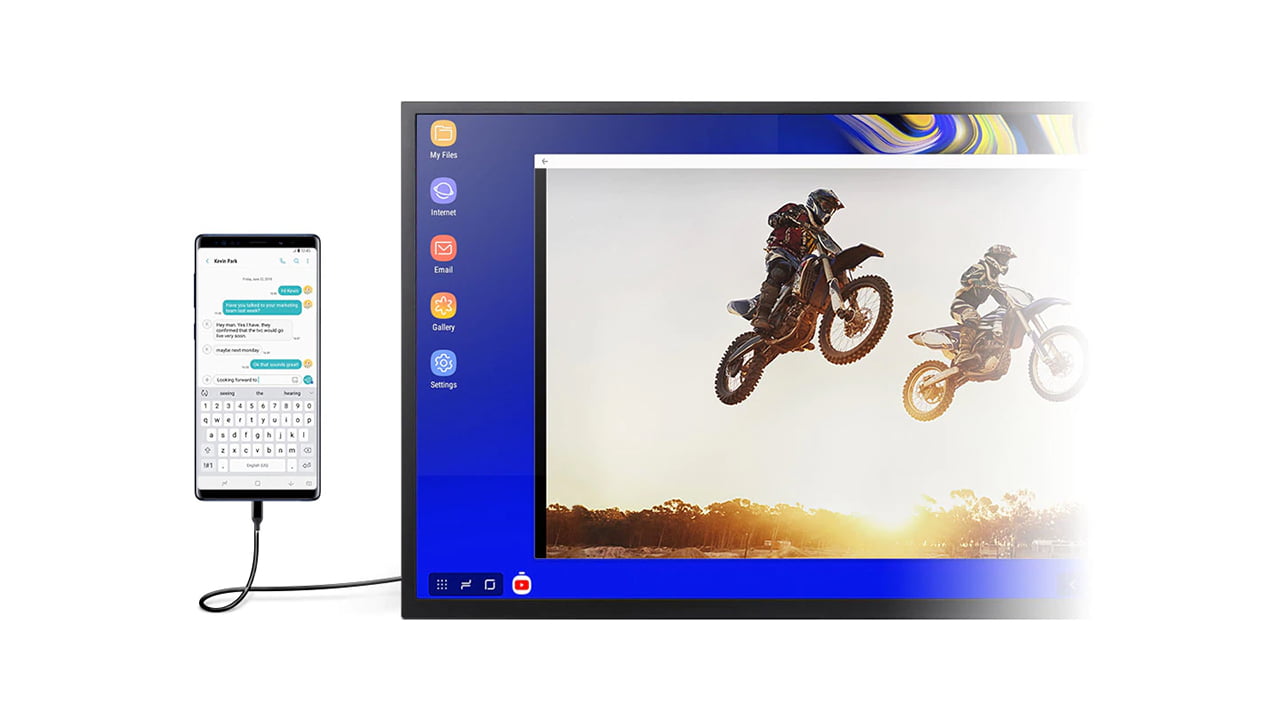
That said, HDMI Alt Mode supports a range of features, including:
Deep Color
HDMI Alt Mode supports deep color, allowing you to enjoy a broader range of colors and more vibrant visuals.
Audio Return Channel (ARC)
HDMI Alt Mode enables the transfer of audio from the display back to the source device, eliminating the need for separate audio cables.
3D Video Support
With HDMI Alt Mode’s 3D video support, you will be set to experience the thrill of 3D content. Of course, you will need to have one of the compatible displays.
Dolby Digital 5.1 Surround Sound
You can immerse yourself in cinematic audio with Dolby Digital 5.1 surround sound support. Yes, you can do all of that through your phone!
4K Ultra HD Resolution at 24 FPS (Frames Per Second)
You can enjoy stunning visual clarity and a lifelike viewing experience, as HDMI Alt mode can provide output at 4K resolution.

HDMI Ethernet Channel (HEC)
HDMI Alt Mode supports network data transmission over HDMI cables, allowing for an internet connection between devices.
Consumer Electronic Control (CEC)
At the core, CEC enables control of multiple HDMI-connected devices using a single remote control. It basically simplifies the user experience.
High-Bandwidth Digital Content Protection (HDCP 2.2)
In essence, HDCP 2.2 ensures secure transmission of high-definition content, protecting copyrighted material.
How to Check if A Phone Supports HDMI Alt Mode
To determine if your phone supports HDMI Alt Mode, you can follow these steps:
Check the Charging Port
Examine your phone for a USB Type-C port. Most newer Android phone models, including popular brands like Google and Samsung Galaxy, are equipped with USB Type-C ports.
These ports are typically small, thin, and oval-shaped. This basically indicates compatibility with HDMI Alt Mode.

Use an MHL Checker App
If you have a relatively old phone model and are uncertain about its support for HDMI Alt Mode, you can utilize an MHL Checker app.
MHL (Mobile High-Definition Link) is a protocol that facilitates HDMI connections between mobile devices and TVs or monitors.
Follow the steps below to check if your device supports MHL:
- Open the Google Play Store on your Android device.
- Search for “MHL Checker” using the search bar.
- Choose an MHL Checker app from the search results and tap “Install” to download it.
- Once installed, open the MHL Checker app on your phone.
- Follow the app’s instructions to initiate the check for MHL support on your device.
- Wait for the app to complete the verification process and provide the results.
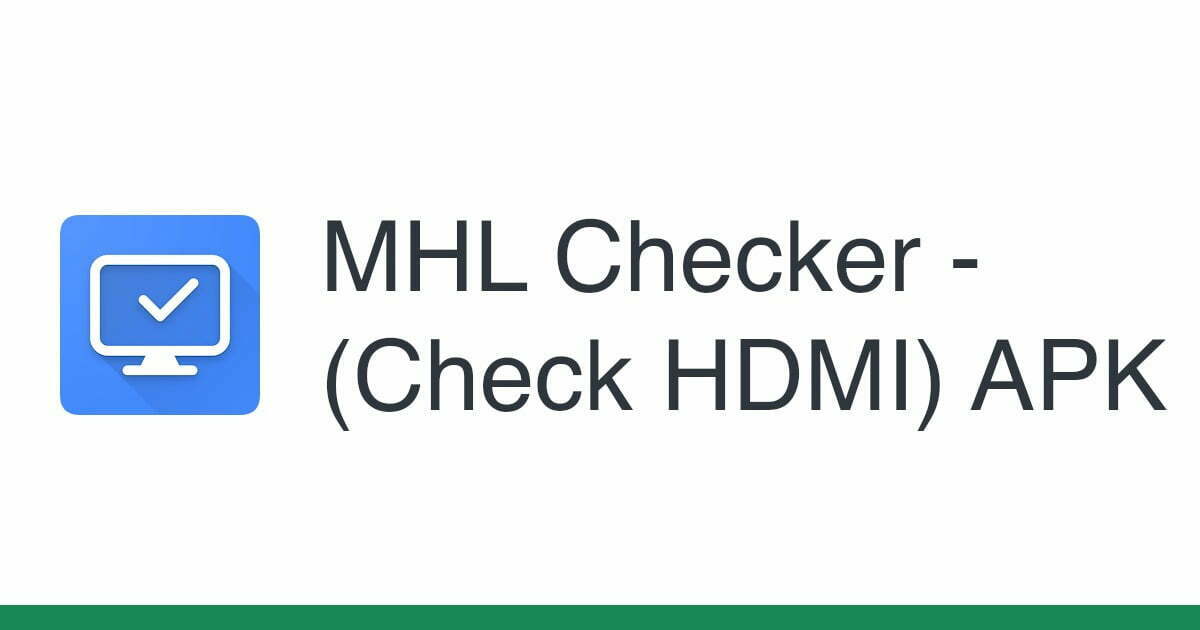
How to Connect An HDMI Alt Mode Supported Phone to a Display
After confirming that your phone supports HDMI Alt Mode, you can proceed to connect it to a display using the following methods:
USB Type-C to HDMI Cable
The simplest method is to use a USB Type-C to HDMI cable. Connect one end of the cable to your phone’s USB Type-C port and the other end to an available HDMI port on the display device.
Ensure both ends are securely connected for proper signal transmission. If there’s a loose connection, the image output will be unstable.

USB Type-C to HDMI Adapter
If you don’t have a USB Type-C to HDMI cable, you can opt for a USB Type-C to HDMI adapter. This adapter features a USB Type-C port where you connect your phone using a standard USB Type-C cable.
The adapter may have an attached HDMI cable or an HDMI port to connect a separate HDMI cable. This method lets you connect your phone to a display with a standard HDMI line and a USB Type-C cable.

Limitations to HDMI Alt Mode
While HDMI Alt Mode provides a convenient way to connect your phone to external displays, it’s important to be aware of its limitations.
HDMI Alt Mode’s support maxes out at HDMI 1.4b, which means it may not support certain advanced features found in newer HDMI versions. Some of the limitations include:
No Support for 8K Video
HDMI Alt Mode does not have support 8K video resolution, which requires HDMI 2.0 or above.
Limited Frame Rates for 4K Video
HDMI Alt Mode is limited to 4K video at 24 FPS (Frames Per Second). It does not support 4K video playback at higher frame rates, such as 60 fps. So, do not expect to get the most out of your high refresh rate monitors with HDMI Alt Mode.
Do iPhones Support HDMI Alt Mode?
As of now, iPhones do not feature USB Type-C ports. Apple has primarily used Lightning ports in its iPhone lineup.
You must use an Apple Lightning Digital AV adapter or equivalent to connect an iPhone to an HDMI-enabled display.
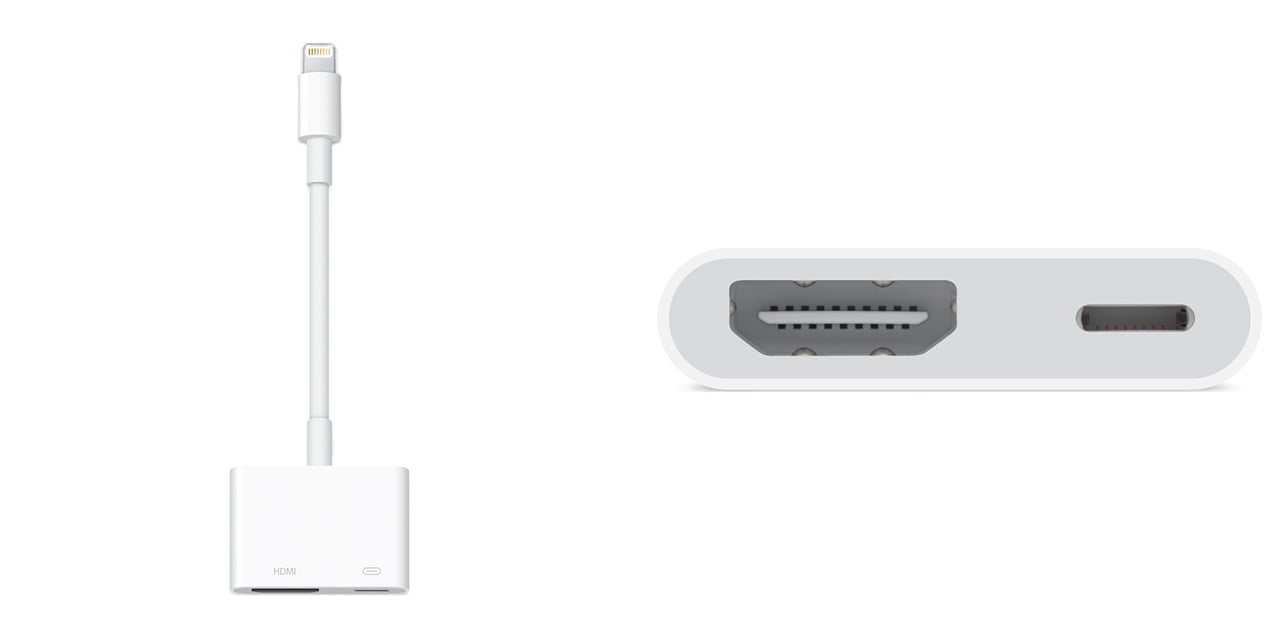
These adapters allow you to connect your iPhone’s Lightning port to an HDMI cable, which can then be connected to the display.
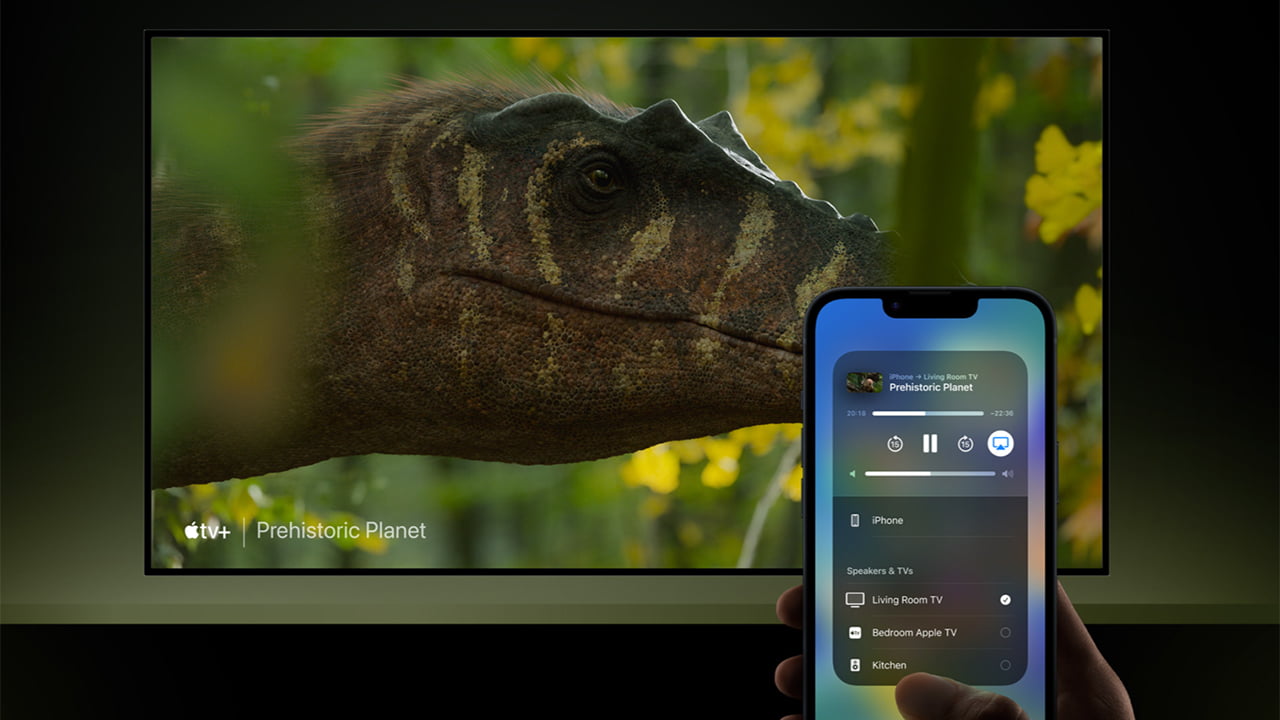
Alternatively, you can utilize AirPlay to mirror your iPhone’s screen wirelessly on a compatible display.
Final Words
Determining whether your phone supports HDMI Alt Mode is crucial before buying external displays for seamless connectivity. Are you still asking yourself how to check if my phone supports HDMI Alt Mode?
You can confirm your phone’s compatibility by checking the USB Type-C port or using an MHL Checker app. Once verified, you can choose between a USB Type-C to HDMI cable or a USB Type-C to HDMI adapter to connect your phone to the desired display.
Meet Abid Ahsan, the trusted luminary behind BitsFromByte. With a degree in Computer Science and over a decade of experience, Abid’s authoritative expertise shines through his in-depth guides, meticulous reviews, and timely news coverage on software, operating systems, consumer tech products, phones, PCs, and laptops. His dedication to accuracy, transparency, and unbiased reporting makes it easy for our readers to stay informed in this rapidly evolving tech landscape.
