Many laptops lack a physical middle mouse button, making it difficult for users to perform certain actions. However, there are easy ways to simulate the middle click function on a laptop. Yes, you do not need to go through any intricate steps to learn how to middle click on laptop.
To middle-click on a laptop, enable tap-clicking in the touchpad settings and simultaneously press the left and right mouse buttons. Alternatively, if your touchpad supports multi-finger taps, you can assign a four-finger or three-finger tap gesture to get the middle-click function.
See? There’s no need to get an external mouse just to get the middle-click functionality on your laptop. But yes, you can definitely fine-tune the functionality a bit. Stick around to learn more.
Why Is the Middle Click Functionality Important
The middle click button, although often overlooked, offers several useful features that enhance productivity.
For example, it allows you to perform actions such as opening links in new tabs, closing tabs in browsers, auto-scrolling web pages, and many more.

While some laptops come with a dedicated middle mouse button, many only feature left and right-click buttons on the trackpad.
How to Get Middle Click Functionality on a Regular Touchpad
For laptops equipped with a standard touchpad, you can follow these steps to enable the middle-click functionality:
- Head over to the Control Panel and select “Mouse” or “Pen & Touch.”
- Check if your touchpad configuration settings offer an option for the middle button. If available, enable it.
Alternatively, you can install the Synaptic Touchpad Driver if not already present on your laptop. Once installed, go through these steps:
- Access the Synaptic Touchpad configuration screen and navigate to the “Tapping” or “Tap Zones” section.
- Look for the “Bottom-Left Actions” or similar option and choose “Middle Click.”
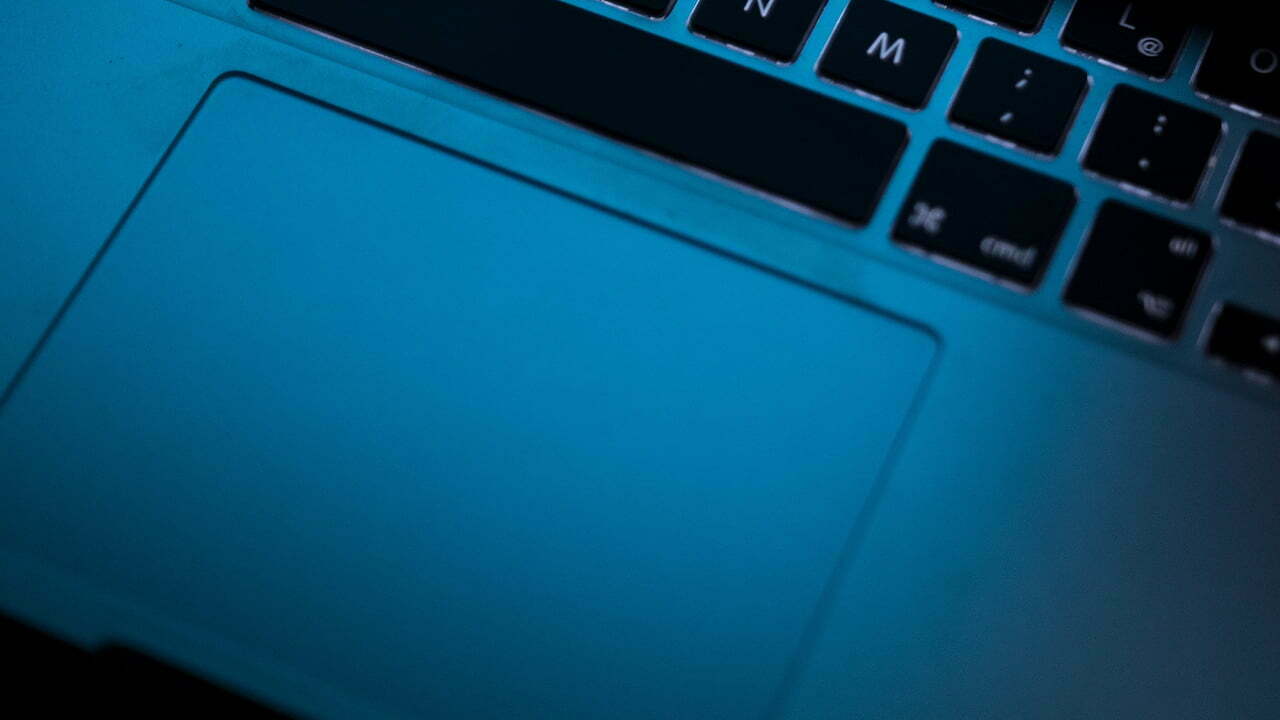
Another method to get the middle click functionality on a standard touchpad is to press both the left and right mouse buttons simultaneously. Make sure you are clicking on the touch surface. Otherwise, your laptop will not register the action.
Enabling Middle Click on a Non-Precision Touchpad
Most laptop touchpads make it possible to perform a middle click, but not all do. In some situations, you may need to enable one option in your mouse driver’s control panel. Here are some guidelines:
- Press the Start button, type “Control Panel,” and select the corresponding search result.
- Change the view to “Large Icons” or “Small Icons” for easier navigation.
- Locate the option labeled “Touchpad” or “Synaptic.”
- Find the option for middle click and enable it.

Assigning Three-Finger Tap Gesture On Laptop for Middle Click (Windows)
For laptops running Windows 11, you can assign a three-finger tap gesture to perform a middle click. To do so, you need to go through these steps:
- Open the Settings menu by pressing Start + I.
- Press on “Bluetooth & Devices” from the sidebar.
- Choose “Touchpad.”
- Navigate to “Three-Finger Gestures” and select “Middle Mouse Button.”
The changes will be automatically saved. After they are saved, you can use the three-tap gesture to perform a middle click.
Setting Four-Tap Gesture On Laptop for Middle Click (Windows)
Similar to the method of enabling a three-finger tap gesture, you can also assign a four-tap gesture for the middle click on your laptop. Take a look:
- Head to the Windows Settings menu.
- Navigate to “Bluetooth & Devices.”
- Select “Touchpad.”
- Locate and press “Four-Finger Gestures.”
- Select the “Middle Mouse Button” option.
- The gesture will be saved automatically, enabling you to perform middle clicks using four fingers.
One thing to note here is that the instructions above are for Windows laptops. If you are running a Mac, you can utilize the MiddleClick app to middle-click with your MacBook’s touchpad.

How to Use AutoHotKey On Laptop For Middle Click
Another alternative to emulate middle-click on your laptop is to use the AutoHotKey application. But it’s it requires a few advanced steps.
After installing the application, create a script with the following code to do a middle click. This code will work when you simultaneously press the left and right touchpad buttons. With that said, here are the steps:
- Install AutoHotKey, which is a free application for Windows.
- Create a script with the following code: ~LButton & RButton::MouseClick, Middle
- Save the script and run it using AutoHotKey.
Note that you should be careful when setting scripts with AutoHotKey. Random scripts can break the Windows and make it non-functional.
Bite-Sized Summary on How to Middle Click on Laptop
While some laptops lack a physical middle mouse button, you can still enjoy its functionality by simulating the middle click.
And it does not even matter whether you have a regular touchpad or a precision touchpad. There are various methods available to enable middle-clicking on your laptop!
But if you are still wondering how to enable middle-click on your laptop, you just have to turn on the tap-clicking in the touchpad settings and simultaneously press the left and right mouse buttons. You can also use three or four-finger gestures to perform middle clicks.
Meet Abid Ahsan, the trusted luminary behind BitsFromByte. With a degree in Computer Science and over a decade of experience, Abid’s authoritative expertise shines through his in-depth guides, meticulous reviews, and timely news coverage on software, operating systems, consumer tech products, phones, PCs, and laptops. His dedication to accuracy, transparency, and unbiased reporting makes it easy for our readers to stay informed in this rapidly evolving tech landscape.
