QR codes have become an essential part of our lives, offering quick access to information and services with just a scan. But in most cases, QR codes are scanned with phones. So, does that mean you can not scan codes with an Apple Mac? If so, how to scan QR code on Mac?
You can use the QR Journal app from the Apple App Store to scan QR codes on your Mac. Launch the app, activate the webcam, and align the code to be recognized. Alternatively, you can try the Google Chrome Extension or QuickMark. They offer a seamless scanning experience too.
In this comprehensive guide, we will explore the various methods to scan QR codes on a Mac and offer precautionary steps to ensure a safe scanning experience.
How to Scan QR Codes on Mac
As mentioned earlier, there are multiple ways of scanning QR codes on Mac. Here is a brief description of each, along with the steps that you need to follow to use them:
QR Journal: The Quick and Easy QR Scanner for Mac
QR Journal is your go-to tool for scanning QR codes on your Mac in a simple and efficient manner. The app, which is available for free in the Apple App Store, allows you to scan QR codes with your Mac’s built-in webcam. You can also scan QR codes by importing them from your computer.
Steps to scan QR codes with QR Journal on Apple Mac
- Download QR Journal from the Apple App Store.
- Launch QR Journal from the Launchpad.
- Select “Scan” to activate the webcam.
- Grant the necessary permissions to use the webcam.
- Hold the QR code in front of the camera until it is recognized.
- Access the link attached to the QR code.

Google Chrome QR Code Extension – An Easy QR Scanner for Chrome Users
If you prefer using Google Chrome as your browser, you can add a QR code scanning extension to facilitate the process.
How to scan QR codes with the QR Code Extension of Google Chrome
- Install Google Chrome from google.com/chrome if you haven’t already.
- Go to the Chrome Web Store and search for “QR Code Extension.”
- Click “Add to Chrome” to install the extension.
- Confirm the addition if prompted.
- Click the extension button on the top right to open the QR Code Extension menu.
- Select “Scan a QR Code” from the menu.
- Allow webcam permissions if prompted.
- Hold the QR code in front of the webcam until it is recognized.
- Follow the link attached to the QR code.
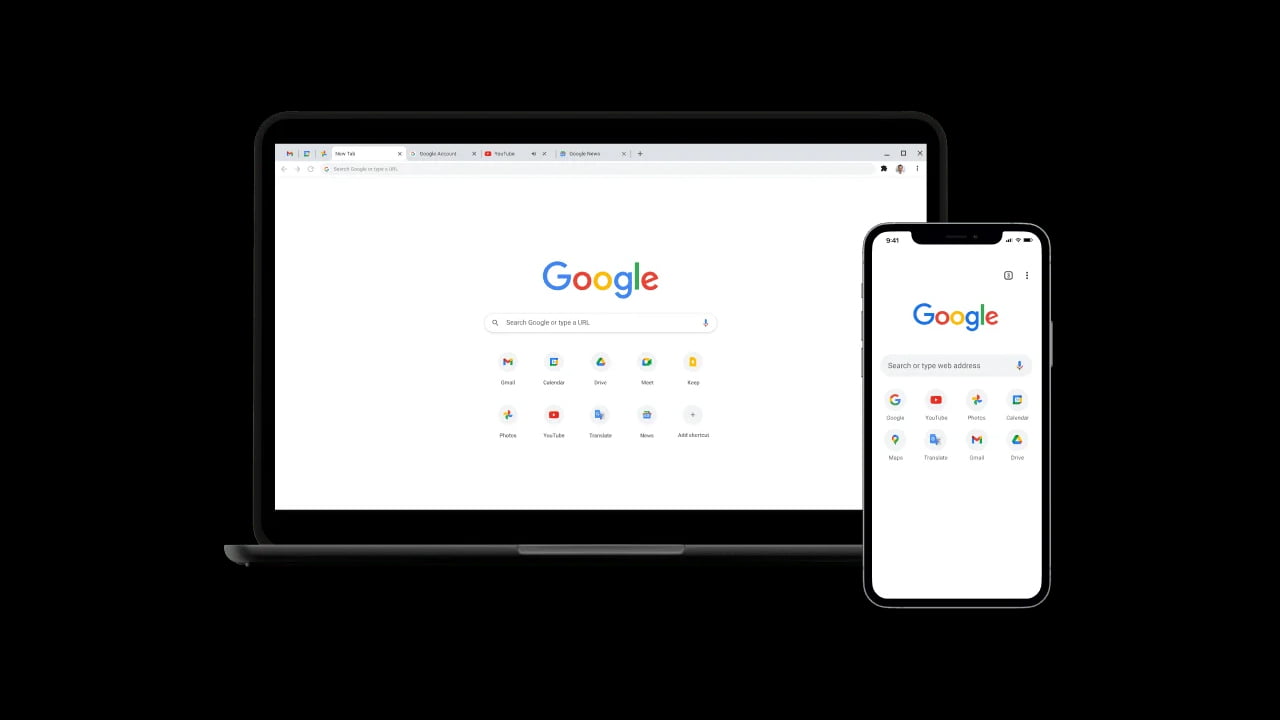
QuickMark Barcode Scanner – Versatile QR Code Reader for Mac
QuickMark, Google’s recommended QR code reader and generator, is a powerful yet user-friendly tool. It is extremely versatile too. The app supports various barcode formats, which includes QR Code, Quick Code, and Data Matrix.
Steps to Scan QR Codes With QuickMark on Mac
- Download and install QuickMark on your Mac.
- Launch QuickMark.
- Position the QR code you want to scan.
- Let the QR code reader scan the QR code.
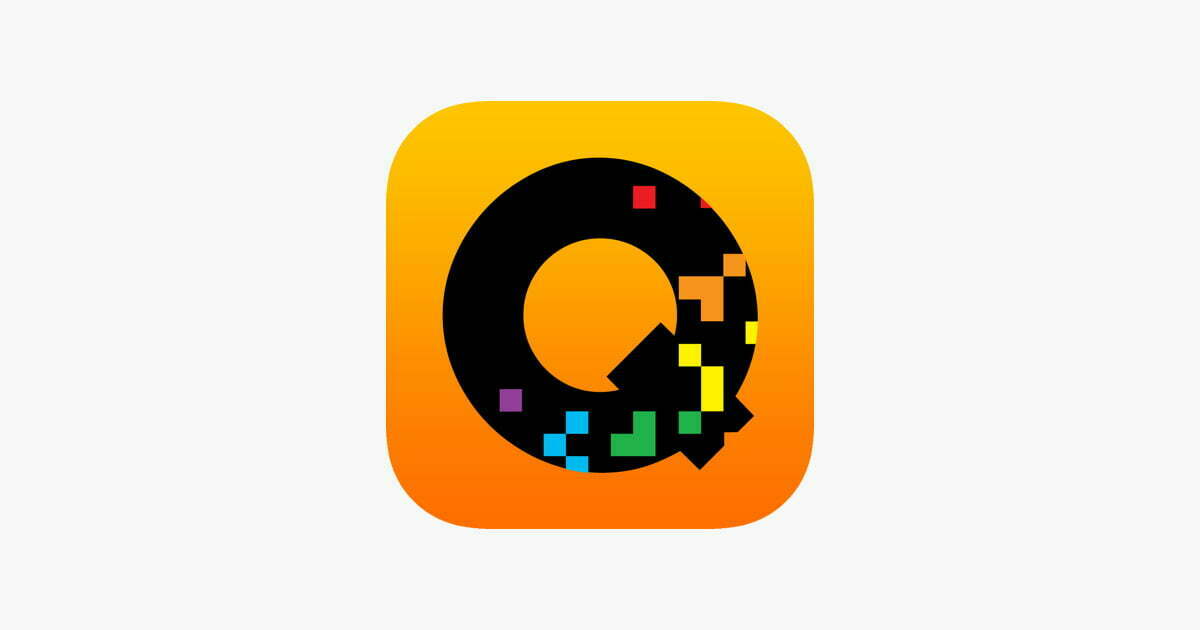
What to Consider Before Scanning QR Code on Mac
As QR codes become more popular, it is critical to exercise caution and take certain factors into account before scanning them on your Mac. While QR codes provide convenience and quick access to information, malicious actors can exploit them to direct users to unsafe websites or steal personal information.
To ensure a safe and secure QR scanning experience on Mac, keep the following considerations in mind:
Use Trusted QR Code Scanning Applications
When scanning QR codes on your Mac, rely only on reputable and well-reviewed QR code scanning applications from trusted sources.
Avoid downloading apps from unknown developers or unverified websites, as they may contain malicious code or compromise your privacy.
Verify the Source of the QR Code
Before scanning a QR code, it is crucial to verify its source. Be cautious of QR codes placed in public spaces without clear indications of their origin.
Scanning a code from an unknown source can lead to phishing attempts or redirect you to harmful websites. If possible, confirm the legitimacy of the QR code’s source before scanning it.

Inspect QR Codes for Tampering
In some cases, malicious individuals may tamper with QR codes to redirect users to fake or harmful websites.
You should physically inspect the QR code before scanning it with your Mac. Make sure it has not been altered or covered with stickers. If the QR code is digital, double-check the sender’s identity and the context in which it was shared.
Stay Alert for QR Code Phishing Scams
QR codes can be used as a tool for phishing scams, where fraudsters trick users into providing sensitive information.
Exercise caution when scanning QR codes that prompt you to enter personal details, passwords, or financial information. Verify the legitimacy of the website or service before sharing any sensitive data.
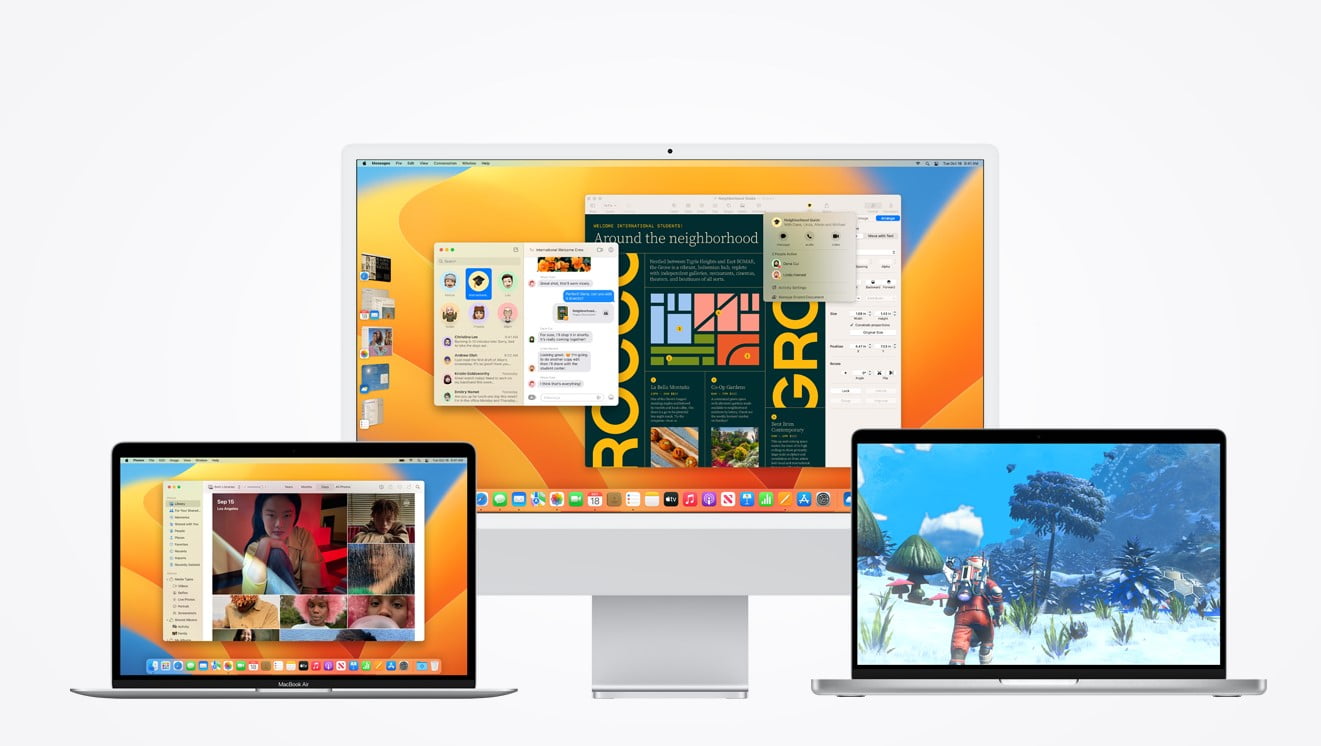
Keep Software and Operating System Updated
Regularly update your Mac, including the operating system and QR code scanning applications. Software updates often include security patches that help protect against vulnerabilities and potential threats.
Educate Yourself About QR Code Security
Stay informed about the latest QR code security practices and potential risks associated with QR code scanning. Awareness of potential threats will enable you to make informed decisions and recognize potential scams.
Final Words
Scanning QR codes on your Mac is now within reach, thanks to the various tools and methods available.
And if you are still wondering how to scan QR code on Mac, you can utilize QR Journal, Google Chrome Extension, or QuickMark. All of them are a great pick as they offer a seamless scanning experience.
However, always consider the safety precautions before scanning the QR codes with your Mac.
Meet Abid Ahsan, the trusted luminary behind BitsFromByte. With a degree in Computer Science and over a decade of experience, Abid’s authoritative expertise shines through his in-depth guides, meticulous reviews, and timely news coverage on software, operating systems, consumer tech products, phones, PCs, and laptops. His dedication to accuracy, transparency, and unbiased reporting makes it easy for our readers to stay informed in this rapidly evolving tech landscape.
