With a Vizio smart TV, you get easy access to all the entertainment apps. But this feature can get you distracted too. For example, you can find yourself watching YouTube the whole day. If that’s the case, you must be wondering how to block YouTube on Vizio Smart TV, right?
You can partially block YouTube on Vizio smart TV through parental controls. To enable parental controls, press ‘Menu’ on the remote, scroll to ‘Parental Control,’ adjust the settings of the YouTube App and set an ‘Access Code.’ Afterward, the YouTube app can’t be opened without the set access code.
If you want to keep yourself from opening the YouTube app on Vizio smart TV, you can just ask someone to enter a code and not tell you about it. Now, if you are trying to block YouTube for hindering kids from seeing unsafe content, you can enable restricted mode. Stick around to learn all about the topic.
Block YouTube on Vizio Smart TV Through Parental Controls
So, you can not technically block YouTube on a Vizio smart TV. Instead, you need to lock in behind an ‘Access Code.’ With the code set to the app, you or other persons using the TV cannot open the app without entering the code.
Here’s a step-by-step outline of how to set a code on the YouTube app on a Vizio TV:
- Press the ‘Menu’ button on the Vizio smart TV remote.
- Use the right arrow of the remote to locate the ‘Parental Control’ option.
- Tap on the ‘Parental Control’ menu.
- Locate the YouTube app and select it.
- Set the ‘Access Code’ on the app and put your preferred password.
- Re-enter the password and press ‘OK.’
- Exit using the back button of the remote.
This will let you partially block the YouTube app behind a locked code. It will definitely work like a charm if you are trying to hinder someone from getting into the app.
And if you need help with the parental controls of Vizio TV, you can contact Vizio’s support team.
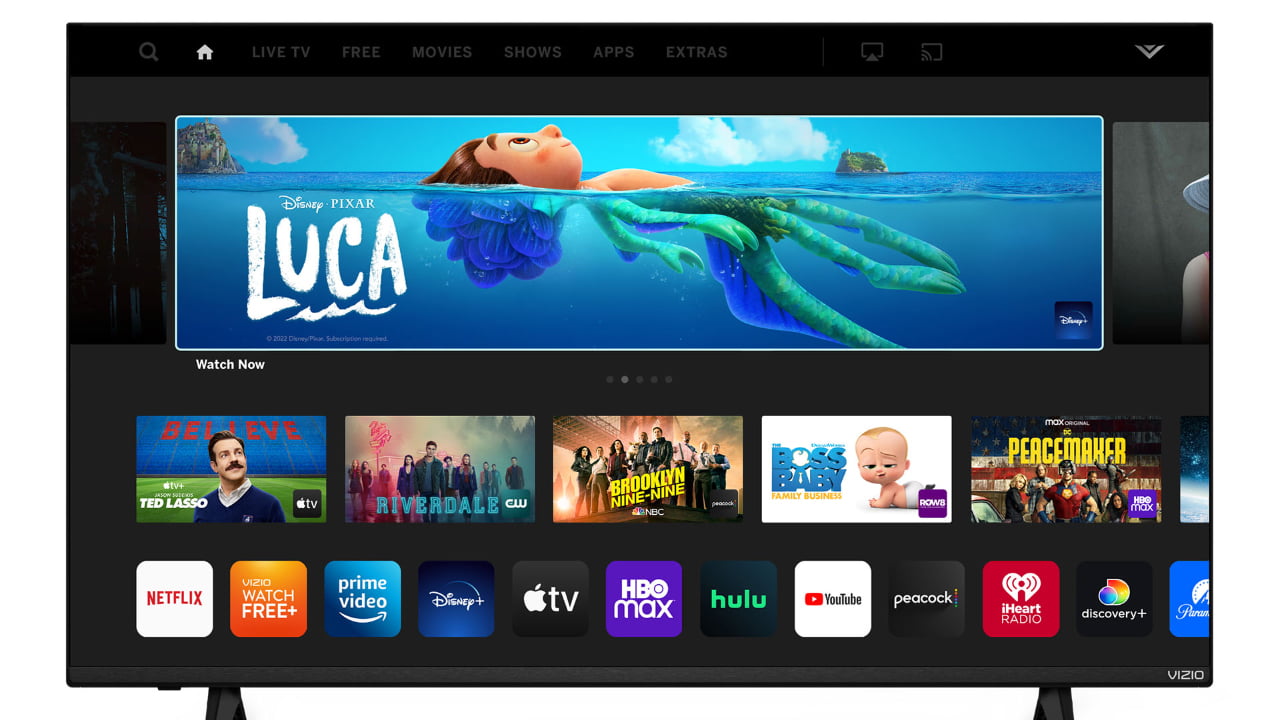
Consider Using Restricted Mode If You Have Kids
You should use the restricted mode if you are trying to block the YouTube app on Vizio smart TV to keep your kids off the unsafe content. At the core, restricted mode is an optional setting on the platform.
With this feature turned on, you can screen out the content that is potentially for mature viewers. In other words, it will help you to keep your kids off the unsafe content on YouTube.
Here’s how you can turn on the restricted mode of YouTube on a Vizio smart TV:
- Open the YouTube app from the home screen.
- Use your remote to scroll down to the ‘Settings’ tab.
- Locate ‘Restricted Mode’ and press it.
- There will be a slider, which you need to turn on.
In some of the Vizio smart TVs, the restricted mode for YouTube may be called ‘Safety mode.’ No matter whether it’s called ‘Safety mode’ or anything else, the option does the same thing.
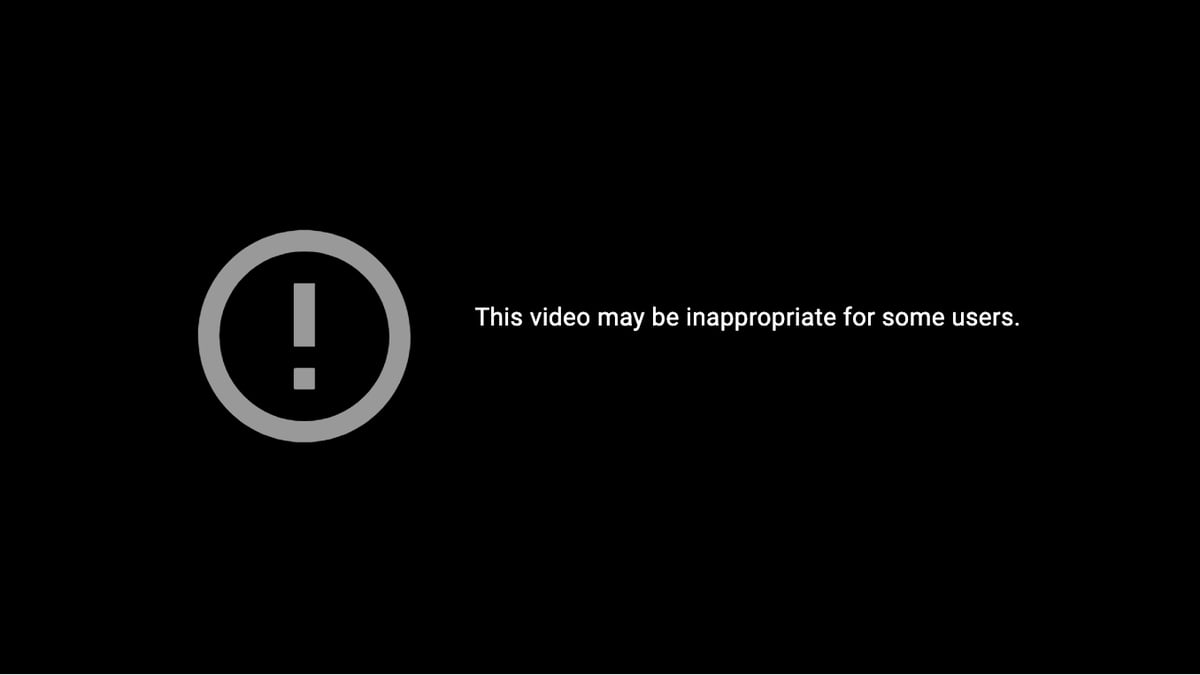
You Can Also Moderate the YouTube Content Through Family Link or Google Account
There are other ways to moderate the content viewed by your kids on YouTube. First of all, you have the Family Link. You can install it on your mobile and moderate the child’s account. Take a look at the steps:
- Get to the ‘Account’ portion of the app.
- Navigate to ‘Manage Settings.’
- Click ‘YouTube’ and navigate to the ‘YouTube Settings’ page.
- Adjust the parental controls as required.
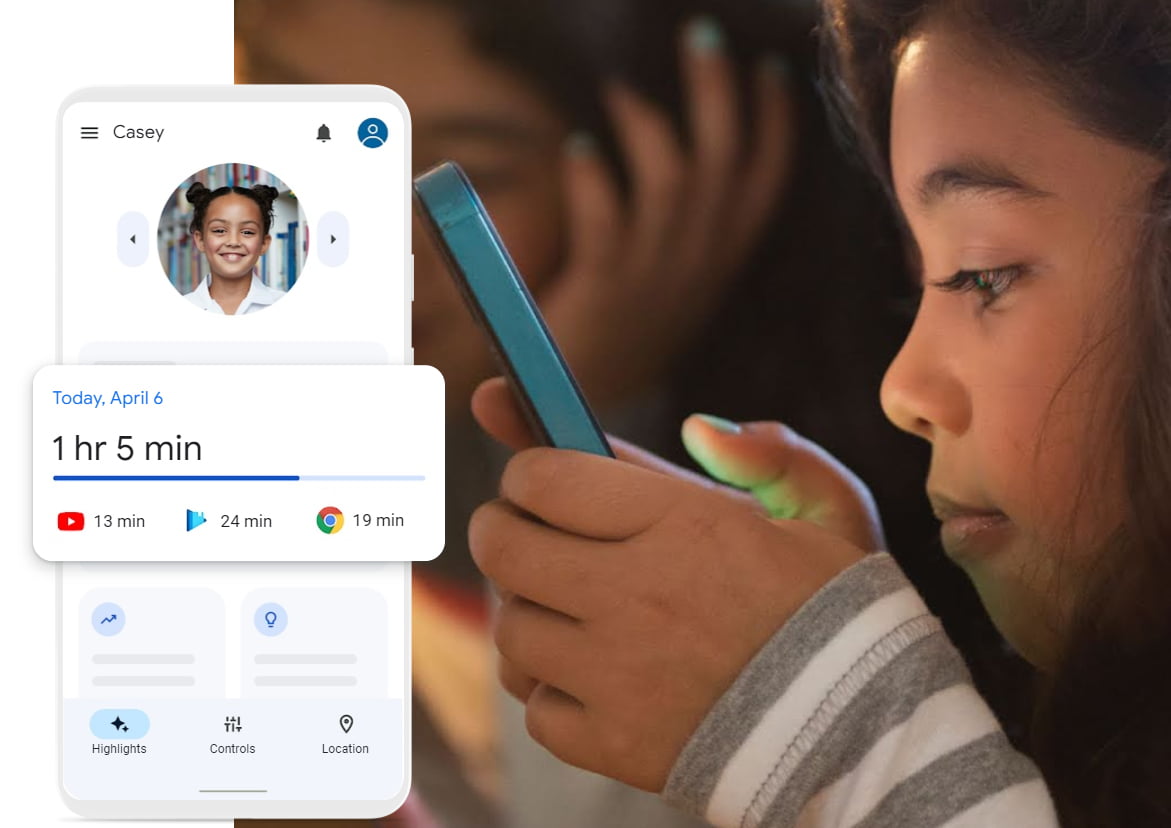
Alternatively, you can use the Google account in supervised mode to monitor what is being watched on YouTube. To do so, go through these steps:
- Go to the settings of your Google app.
- Press Parent Settings.
- Change the content level or block specific channels according to your needs.
You can also turn off the search functionality from the YouTube app of the Vizio TV through the Google account. Additionally, you can view watch, pause, and autoplay histories there.
Is YouTube Kids App Available for Vizio Smart TV?
YouTube Kids is available for Vizio Android TV. However, you will not find it on the Vizio SmartCast TV. But the good news about SmartCast TV owners is that you can install YouTube Kids on your phone and cast it to the smart TV.
Now, when it comes to casting, you need to make sure that your Vizio SmartCast TV has AirPlay or a built-in Chromecast. In addition, ensure that the smart TV and mobile phone are on the same network.
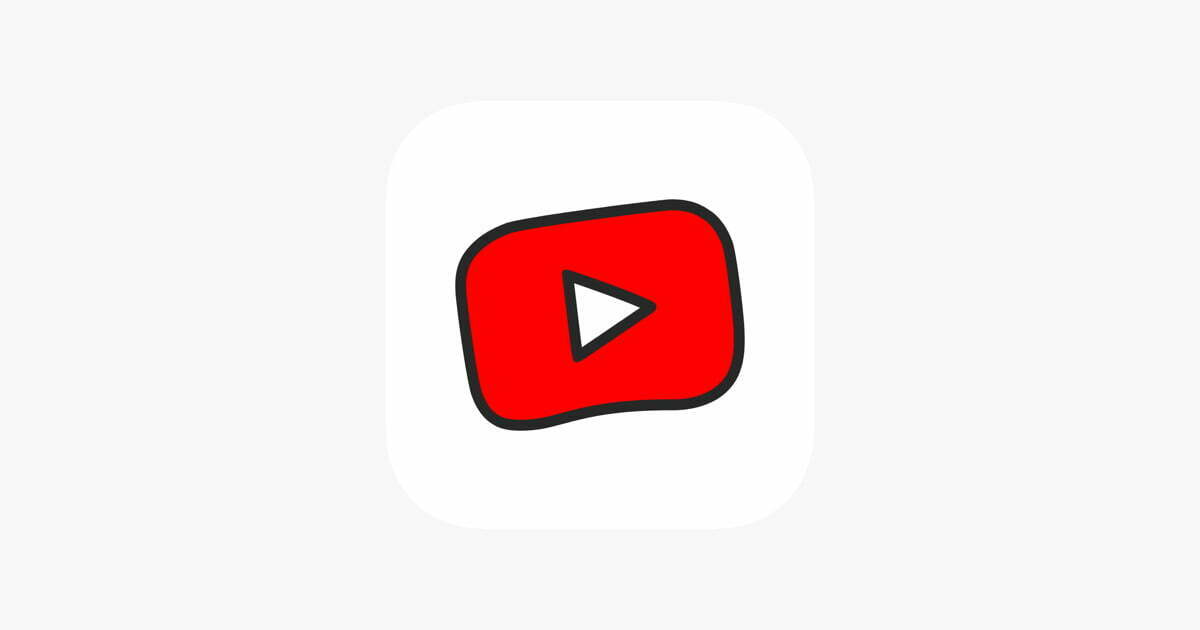
How Do I Remove YouTube From My Vizio Smart TV?
You can not remove YouTube from your Vizio smart TV. It is one of the core apps of the TV’s operating system. And as it is a system app, it can not be removed. However, it’s possible to delete the app from the bookmark. Here’s how:
- Press the V or ‘VIA’ button that’s on the TV’s remote.
- Navigate to the YouTube app on the screen.
- Tap on the yellow button on the remote.
- From the pop-up menu, select ‘Delete app.’
- Press’ Yes, delete’ to confirm your action.
After this, the YouTube app will be deleted from the dock of your Vizio smart TV. However, it can still be accessed through the app library.
Bite-sized Summary
Are you still wondering how to block YouTube on Vizio smart TV? You can partially block the app through the parental settings of the TV. Alternatively, you can turn on restricted mode on YouTube to keep your kids safe from the mature content.
Also, you can delete the YouTube app from the TV’s home screen by deleting the bookmark. Even though that’s not technically blocking the app, it will make it hard for you or your kid to access it.
Meet Abid Ahsan, the trusted luminary behind BitsFromByte. With a degree in Computer Science and over a decade of experience, Abid’s authoritative expertise shines through his in-depth guides, meticulous reviews, and timely news coverage on software, operating systems, consumer tech products, phones, PCs, and laptops. His dedication to accuracy, transparency, and unbiased reporting makes it easy for our readers to stay informed in this rapidly evolving tech landscape.
