Let’s face it, the cleaner the status bar, the less cluttered your phone looks and feels. And when it comes to keeping the status bar clear, you should first consider the unnecessary icons. For example, the key icon. Now, if you want to get rid of it, you should know how to remove key icon on Android phone.
To remove the key icon on Android phone, you should toggle off VPN. If that does not work, clear the app cache of the VPN. Enabling and disabling the Airplane mode of the phone can also get rid of the key symbol on Android phones. Restarting the device will also help in this regard.
Now, those are just some of the ways you can get rid of the key icon on your Android phone. There are many other methods that you can follow to eliminate the symbol from the status bar. And this guide will go through them all. You’ll also find visually appealing step-by-step instructions with screenshots, ensuring you never miss a beat. So, keep on reading!
Why Is My Phone Showing a Key Sign?
Wondering what is the small key icon on your Android phone? The key icon says that your phone is currently running a VPN in the background. That means your wireless network has access to some other IPs and servers. And your location and IP address are hidden.
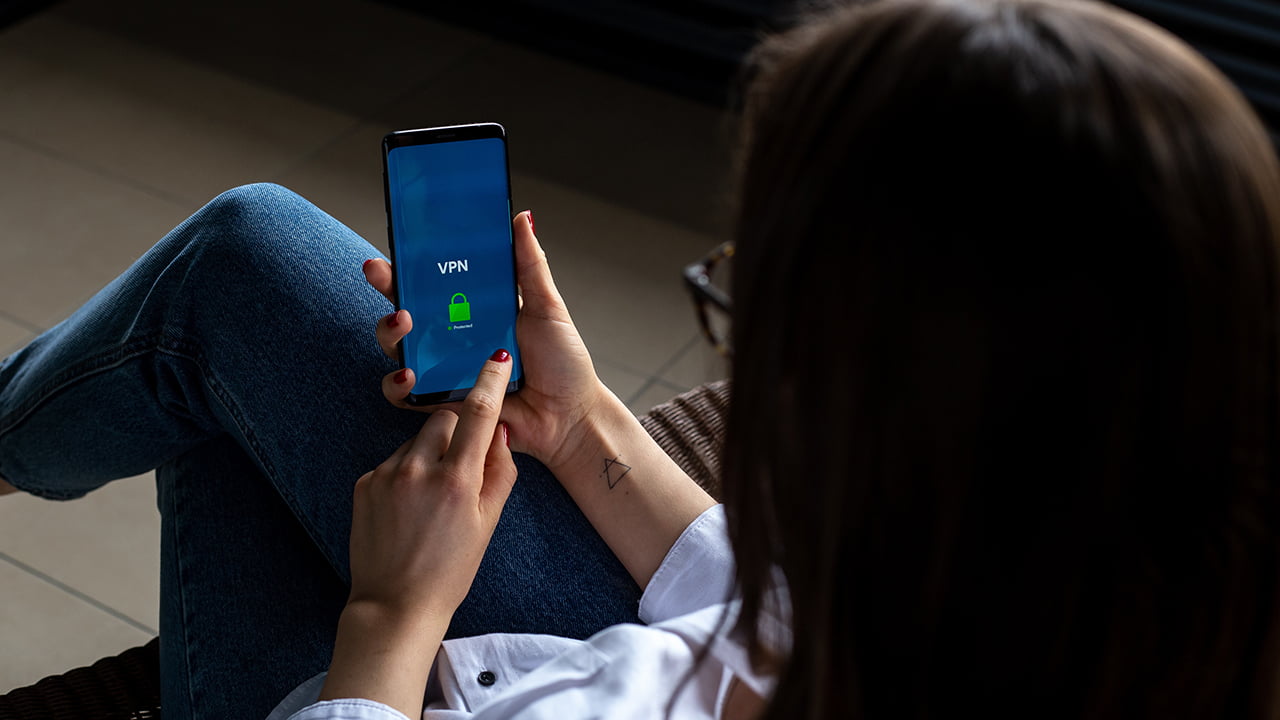
Some Android phones might not show a key sign when a VPN is running. Instead, the phone’s status bar will just show a VPN sign. For example, Xiaomi phones will show this sign instead of the key symbol.
How Do I Get Rid of the VPN Key Icon On My Android Phone?
As mentioned earlier, different methods exist to eliminate the VPN key icon on an Android device. Here’s the description of each:
1. Turn the VPN App Off
Are you using a Virtual Private Network (VPN) app? In that case, you can get rid of the key icon through these steps:
- Open the VPN app.
- Click on the big power button or “turn off” button.
- Close the app.
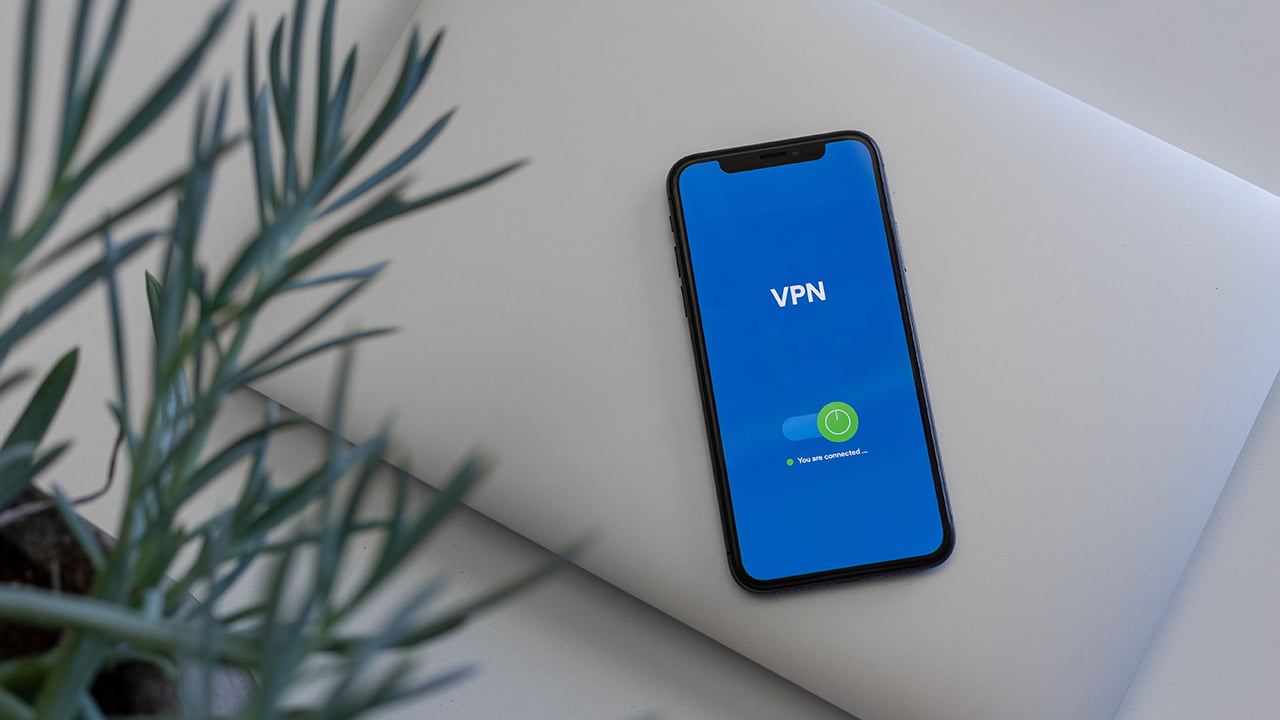
2. Clear the App Cache of Your VPN App
Sometimes, the key icon will be on the status bar even after you have disabled VPN from the app. It’s basically a bug related to the app, which you can solve by clearing the app cache. Here are the steps:
- Open the Android phone’s settings app.
- Scroll down to Apps.
- Click on Manage Apps.
- Find the VPN that you are using.
- Click on the Clear Data option.
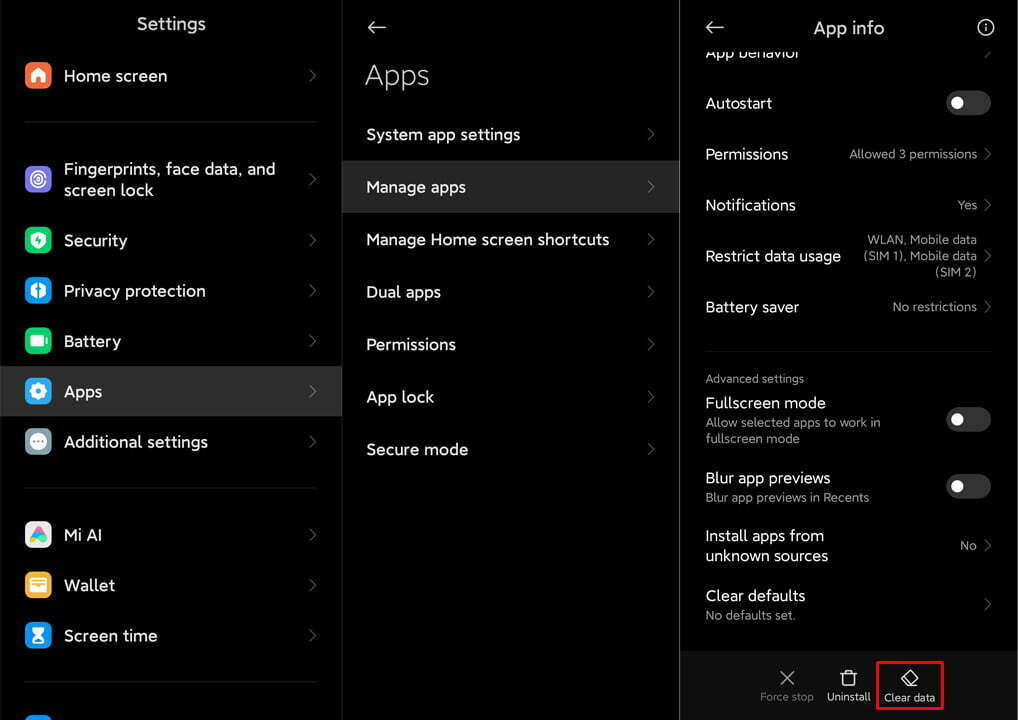
3. Turn Off the VPN Through Settings
Not using a dedicated VPN app on your phone? Well, if there’s a key icon, it means that you’re likely using the built-in VPN function. To eliminate the symbol from the status bar, go through these steps:
- Open the settings app of your phone.
- Select connections or VPN.
- Turn the slider to the off position.
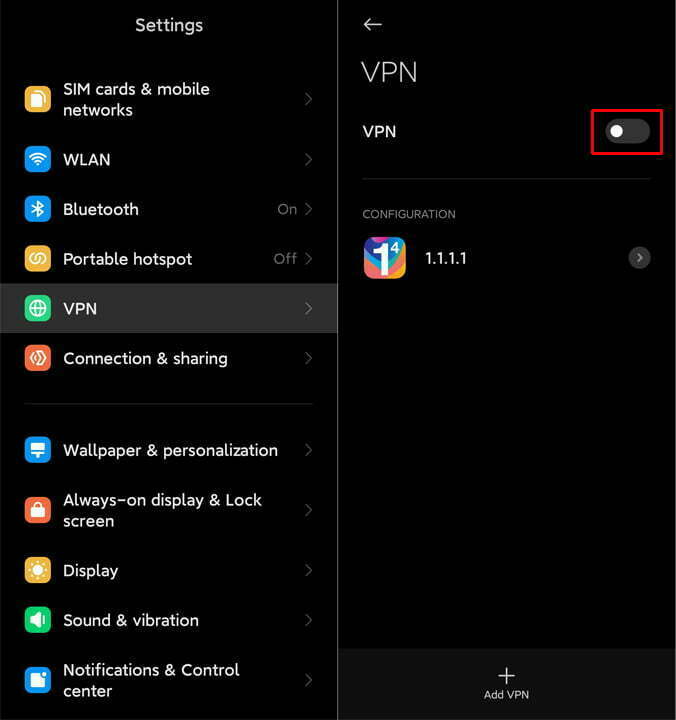
4. Enable and Disable the Airplane Mode
Any issues related to the network can be solved through the airplane mode of your Android phone. And the case is the same for the key icon on the status bar. That said, these are the steps that you need to follow to remove the key symbol through airplane mode:
- Get on the home screen of your Android phone.
- Swipe down from the top of the screen.
- On the notification panel, click the airplane symbol.
- Wait for a while.
- Click on the airplane symbol again to turn off the airplane mode.
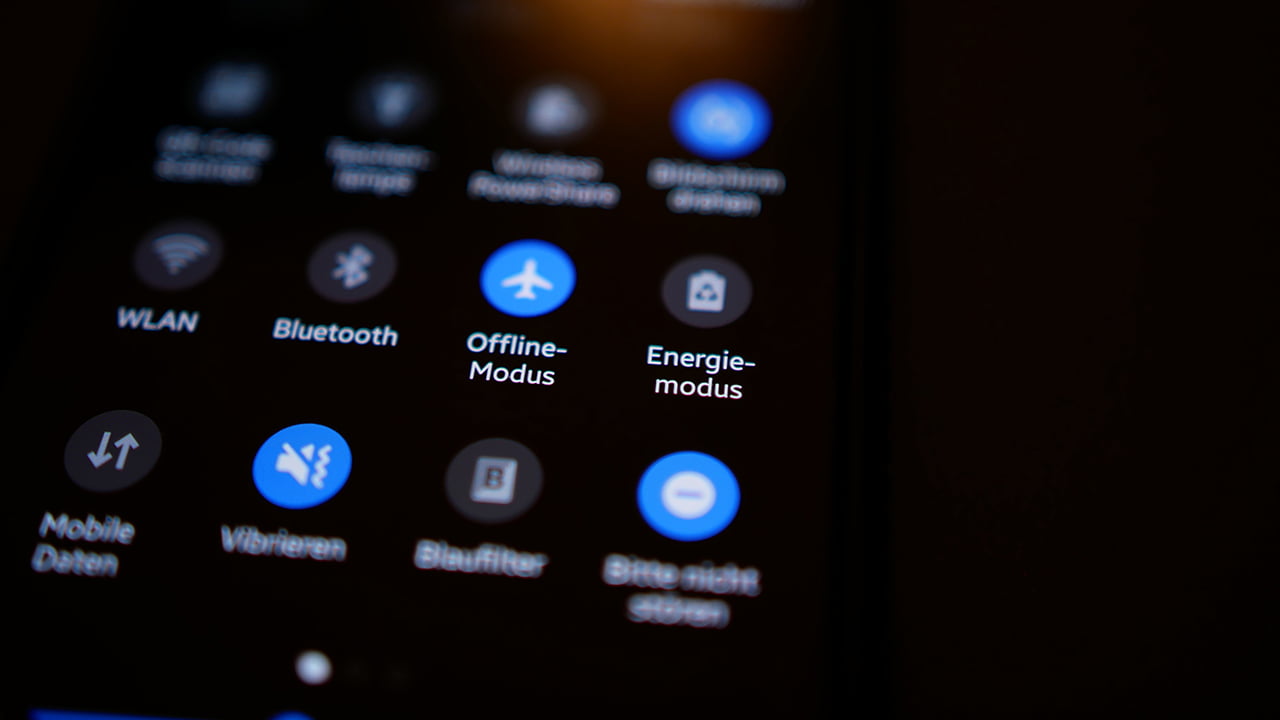
5. Restart Your Android Phone
Are you still seeing the key icon? In that case, it’s surely a bug. Thankfully, you can get rid of bugs like this with a simple restart. Here’s how:
- Hold the power button of your Android phone.
- From the power menu, tap on restart.
- Press confirm.
- Let your phone restart.
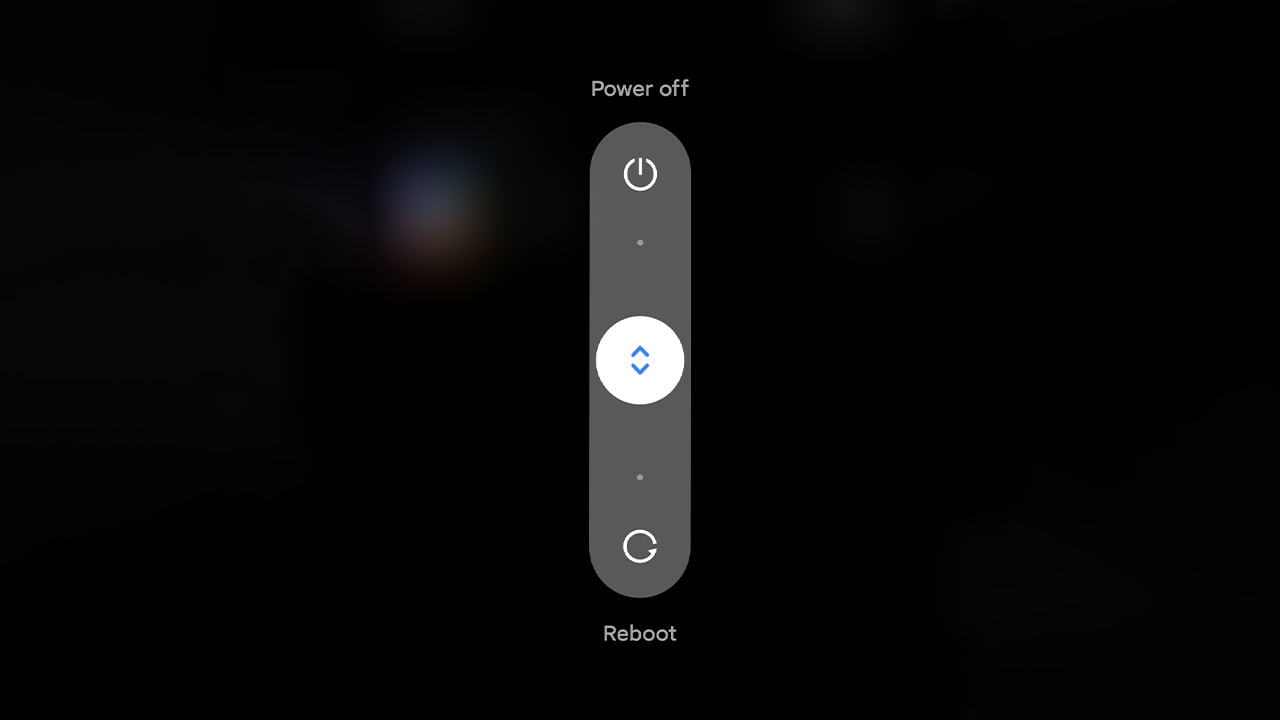
6. Uninstall the VPN App
The key icon may still be there after going through the abovementioned methods. In that case, the app is the culprit. You can uninstall it by following these steps:
- Open Google Play Store.
- Search for the VPN app you are using.
- Tap on the app from the results page.
- Click on Uninstall button.
- Restart your phone.
If the VPN app came pre-installed with the Android phone, you may not be able to uninstall it normally. In that case, you have to forcefully uninstall the app.
Removing the Key Symbol On Android Phones
So, when it comes to how to remove key icon on Android phone, you should first turn the VPN off through the app. If you’re not using an app, go to the settings and turn the VPN off from there. But when you find the key icon after doing these two, you should enable and disable the airplane mode and then restart your device.
Meet Abid Ahsan, the trusted luminary behind BitsFromByte. With a degree in Computer Science and over a decade of experience, Abid’s authoritative expertise shines through his in-depth guides, meticulous reviews, and timely news coverage on software, operating systems, consumer tech products, phones, PCs, and laptops. His dedication to accuracy, transparency, and unbiased reporting makes it easy for our readers to stay informed in this rapidly evolving tech landscape.
