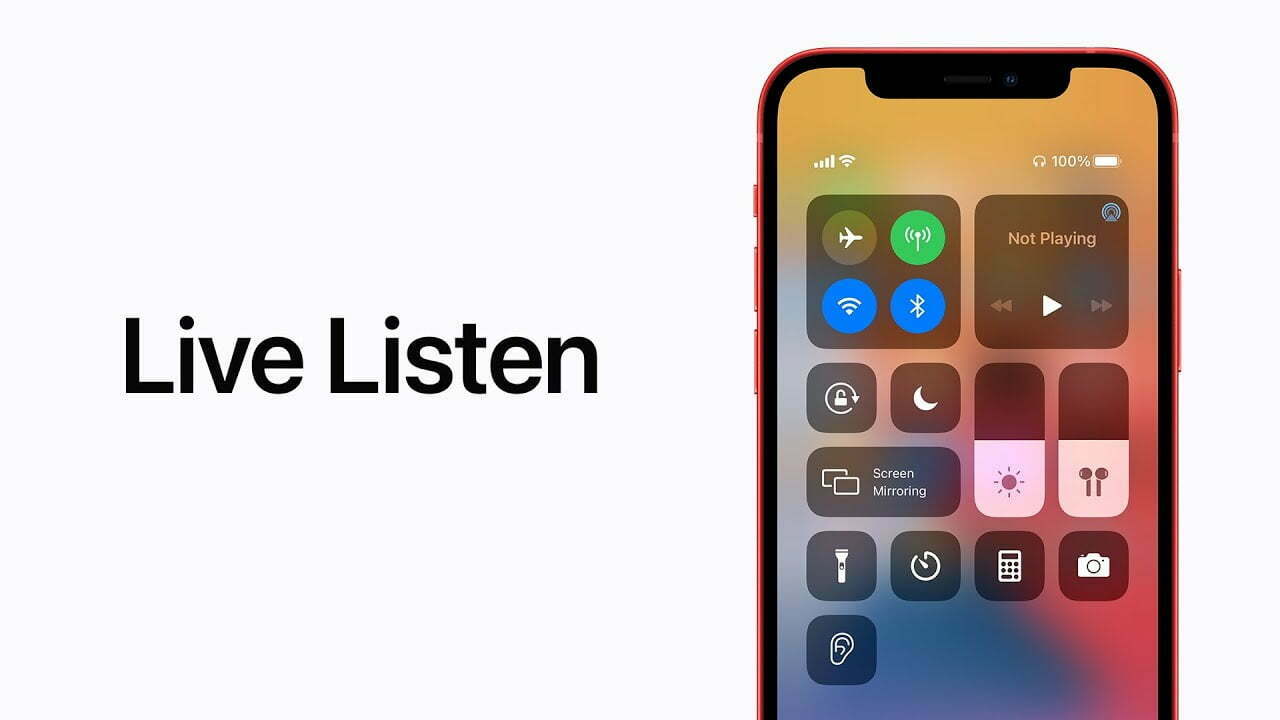With iOS 12, Apple introduced Live Listen. This feature basically allows your iPhone or iPad to work like a microphone. But Apple did mention that the feature sends sound to Beats or Apple headphones or earbuds. So, does it work without Apple or Beats headphones? If so, how to use live listen on iPhone without AirPods?
To use Live Listen on iPhone without AirPods, you need to add Live Listen to your iPhone’s Control Center first. Then, connect an external microphone through the USB-C or lightning connector. Finally, press the “Hearing” icon on the control center and adjust the Live Listen volume.
Note that Live Listen has specific requirements to operate correctly on your iPhone or iPad. This guide will walk you through them and everything else you need to know about Live Listen.
What is Live Listen?
Before anything else, let’s discuss what Live Listen on iPhones and iPads actually is.
At the core, it is an accessibility feature that lets your Apple devices turn into a directional microphone. Apple has designed it for use with AirPods and Beats headphones.
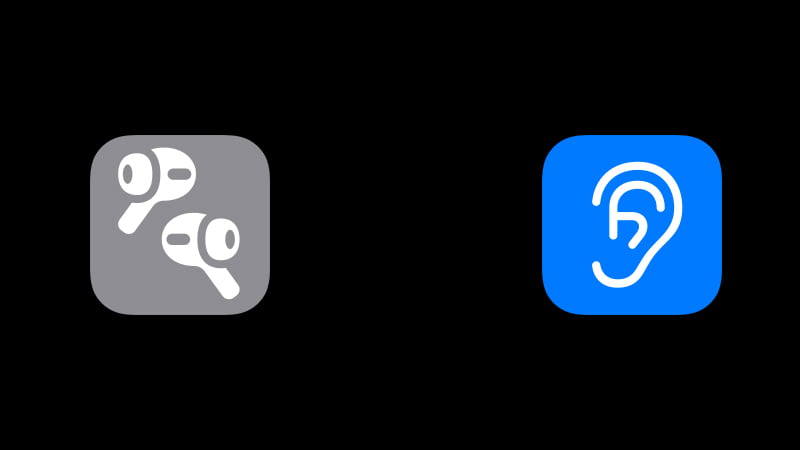
But what exactly is the feature? The main functionality of Live Listen is to make it easier for you to hear your surroundings. Apple has basically offered a solution to users with hearing health issues with the Live Listen feature.
You can also eavesdrop on conversations with the Apple Live Listen. However, note that the feature was not intended for such kinds of activities, and you can face legal charges for doing this.
Requirements of Live Listen
So, what do you need to use the Live Listen feature on your Apple iPhone? Well, Apple did not officially give out any specific requirements for the feature. However, you need an Apple device with iOS 12 or iPadOS 12 and later to use Live Listen.
You must also enable Live Listen on your Apple device and add it to Control Center. Without it, you cannot use the feature with Apple AirPods or Beats headphones.
Does Live Listen on iPhone Only Work With AirPods?
When Apple introduced the Live Listen feature, it mentioned that the feature works with Apple AirPods and Beats headphones. However, the support is not just limited to these specific audio devices.

Apple Live Listen works with other compatible headphones or microphones. For headphones, you need to make sure that it has a microphone to listen to the environment around you. And for microphones, make sure that it is compatible with iOS or iPadOS.
How Do I Turn on Live Listen on My iPhone?
You do not need to go through any intricate steps to get Live Listen on your iPhone. These simple steps will let you turn on Live Listen on your iPhone:
- Go to the Settings App.
- Find Control Center.
- Navigate to Hearing.
- Add Live Listen on the Control Center.
- Open Control Center on your iPhone.
- Tap on the hearing device or your AirPods.
- Press Live Listen.
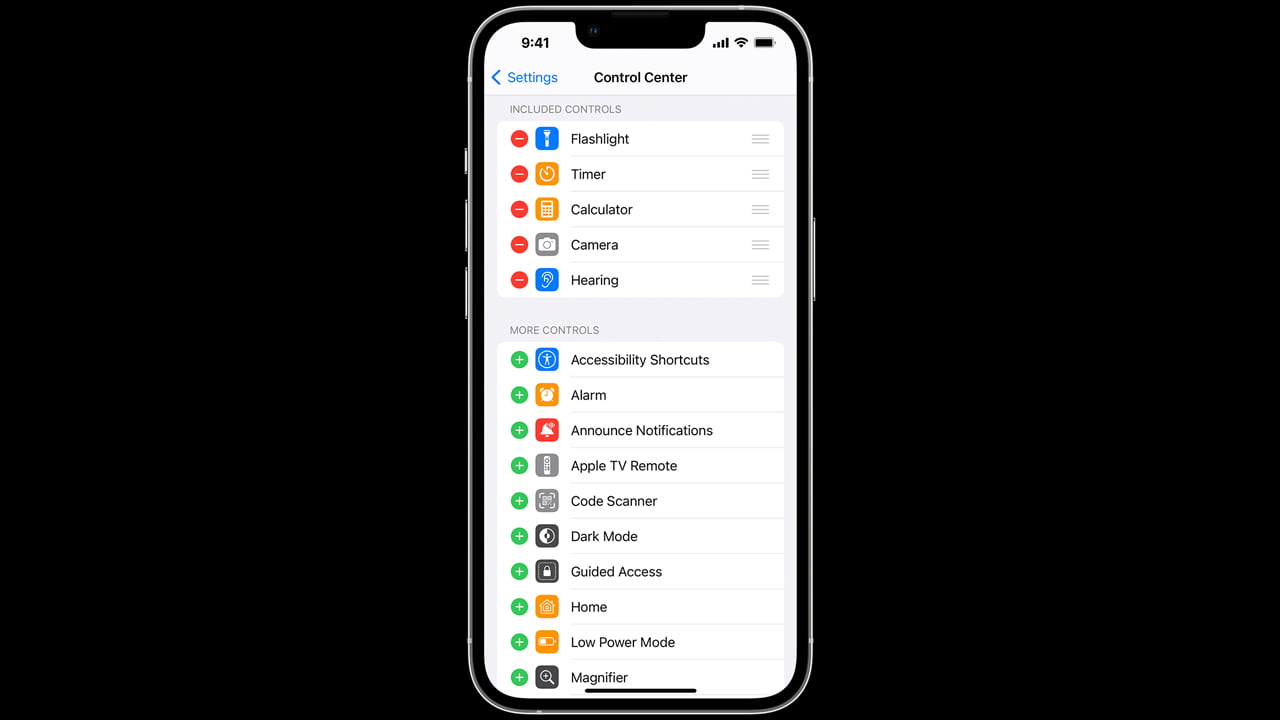
That’s pretty much it. These simple steps will let you get Live Listen up and running on your iPhone.
How Do You Use Live Listen on iPhone Without AirPods?
Let’s get to the main part of this guide. So, as you know by now, it’s possible to use Live Listen on your iPhone with any audio accessories. And to enable Live Listen on iPhone without Apple AirPods or Beats headphones, go through the following;
- Get the Live Listen option on your Control Center.
- Connect the audio device you want to use Live Listen with.
- Go to Control Center and press the Hearing icon until a new window opens.
- Use the slider of that window to adjust the Live Listen volume.

Can I Use Live Listen With Bluetooth Headphones?
Even though Apple mentioned that Live Listen works with Apple AirPods and other MFi (Made for iPhone) audio devices, it works with Bluetooth headphones. As a matter of fact, you can even use wired IEMs and wireless earbuds for Live Listen.

All you have to make sure is that the Bluetooth headphones, earbuds, or IEM have a good microphone. After all, Live Listen utilizes the microphones of the connected audio device to amplify the sound around you.
What Devices Work With Live Listen?
According to Apple, Live Listen on iOS and iPadOS works with:
- Apple AirPods
- AirPods Max
- AirPods Pro
- Powerbeats Pro
- Beats Studio Pro
- Beats Fit Pro
However, as mentioned earlier, you can use any Bluetooth or wired audio device for Live Listen.
Is There an Alternative App That’s Like iPhone’s Live Listen?
Yes, there’s a similar app like Live Listen. But the thing is, it is only available for Android.
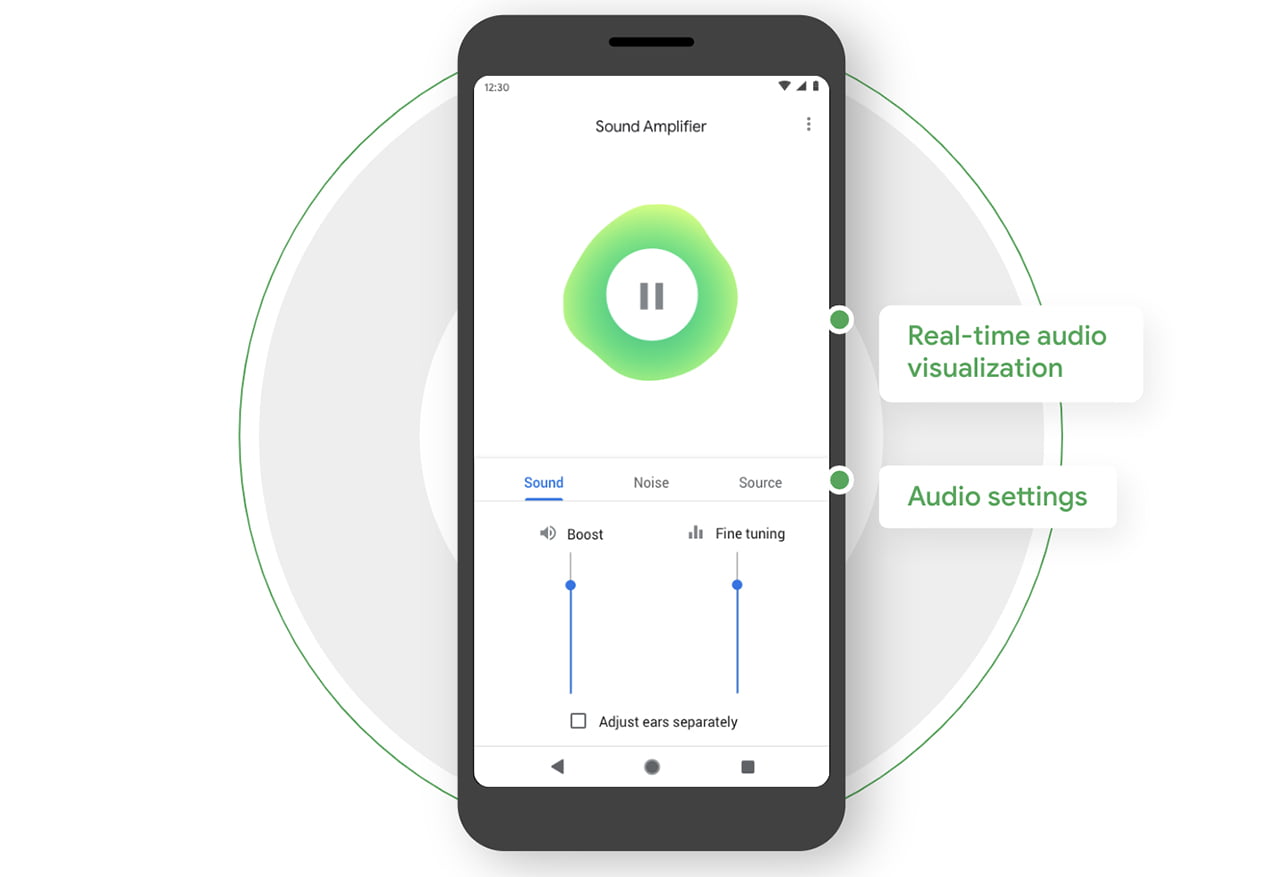
It’s called Sound Amplifier, and you can get it on Google Play Store. The app works with Android tablets and phones, and it can amplify the sound around you.
Can You Use Siri To Turn on Live Listen?
You can use Siri to turn on Live Listen on your iPhone. All you have to do is ensure that Siri is enabled and you have the “Hearing” option on the Control Center of your iPhone. Afterward, you can ask Siri to enable the Live Listen mode while being connected to an audio device.
Bite-Sized Summary on Using Live Listen on iPhone Without AirPods
Looking for summarized information on how to use Live Listen on iPhone without AirPods? To use Live Listen without AirPods, add the “Hearing” option on the Control Center and press it with an audio device connected. It works with Bluetooth headphones or earbuds and wired microphones.
Meet Abid Ahsan, the trusted luminary behind BitsFromByte. With a degree in Computer Science and over a decade of experience, Abid’s authoritative expertise shines through his in-depth guides, meticulous reviews, and timely news coverage on software, operating systems, consumer tech products, phones, PCs, and laptops. His dedication to accuracy, transparency, and unbiased reporting makes it easy for our readers to stay informed in this rapidly evolving tech landscape.