Do you have an old TV that lacks internet connectivity and smart features? Don’t worry! You do not need a modern TV to browse the internet and stream content on it. All you need to do is know how how to connect non smart tv to internet.
To connect a non-smart TV to the internet, use a streaming device like Amazon Fire TV Stick, Roku, Chromecast, or Apple TV. Attach the streaming device to your TV’s HDMI port, connect it to WiFi, and you will be set. Alternatively, you can use a gaming console or Blu-ray player via HDMI for internet connectivity.
See? You do not need a smart TV to stream or surf the internet. Want more detailed steps regarding the process? You will find them below!
How to Check Whether Your TV Has WiFi
Before diving into the connectivity options, let’s first determine if your TV has built-in WiFi. Here are a few ways to check:
Check the TV Box
Have a TV box installed? Check for a WiFi logo or any mention of WiFi or internet connectivity on the TV box.
Inspect the TV Panel
Look for the WiFi logo on the TV unit itself. However, note that the absence of the logo doesn’t necessarily mean there is no WiFi capability. Some TVs might have a WiFi chipset but will not come with any stickers on the body.
Go Through the TV Manual
Refer to the network or internet connections section in your TV manual. If your non smart TV can connect to the internet, the manual should mention it.
Check the TV Manufacturer’s Website
Visit the manufacturer’s website, find your TV model number, and look for any mentions of WiFi or internet connectivity. If there’s mention of it, your non smart TV can connect to the internet without needing any extra devices.
Look Through the TV Settings Menu
Explore the settings menu and check for WiFi, network, or internet sections. If you find any, your TV likely has WiFi capability. But if you don’t find any option that lets you connect to the internet, you will need to utilize an additional device.
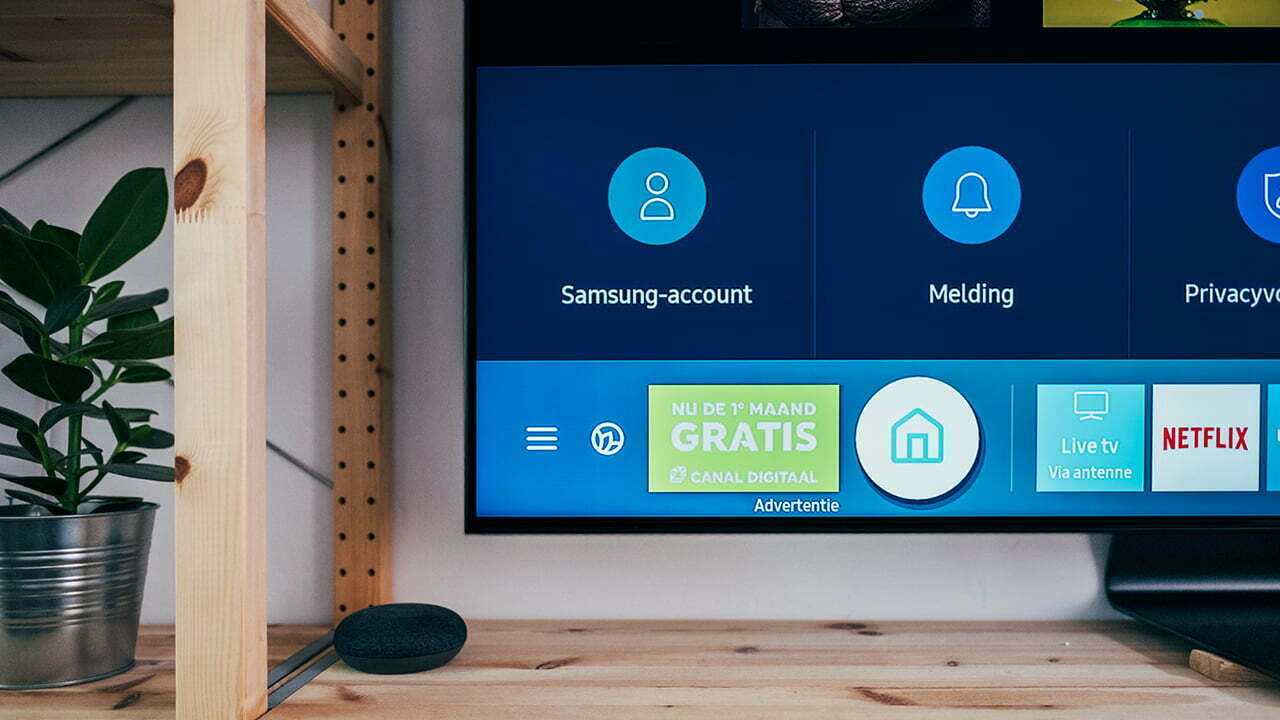
How to Connect Non Smart TV to WiFi Wireless
One of the easiest and most popular ways to connect a non-smart TV to the internet is by using a streaming device. Wondering how? It’s easy! Take a look at the steps:
1. Choose a Streaming Device
Before anything else, you need to choose a streaming device. Options include Amazon Fire TV Stick, Roku streaming stick, Google Chromecast, or Apple TV.
Alongside the access to the internet, these devices provide access to a wide range of apps like Netflix, Hulu, and more. So, the purchase will be well worth it.
2. Connect the Streaming Device to Your TV
Plug the streaming device’s power cord into a power outlet and connect it to your TV. You will need to locate an HDMI port of your non smart TV and connect the streaming device there.
3. Power Up the Remote and Power the Streaming Device On
No matter what streaming device you choose, it will come with a remote. In most cases, you will also receive batteries. Insert the batteries into the streaming device’s remote. Then press the power button on the remote.
4. Switch to HDMI Mode on Your Non Smart TV
To see the output of the streaming device, you need to get your non smart TV into the HDMI mode. Use the TV’s remote to change the input channel to the HDMI port. If your TV has multiple HDMI ports, make sure that you are switching to the right one.
5. Connect the Streaming Device to Your WiFi
When you are in HDMI mode, the streaming device should give you some instructions. Follow the on-screen instructions and then select your WiFi network. Make sure that you are choosing the right network and inputting the password correctly. Once connected, you will be fully ready to enjoy streaming content on your non-smart TV.
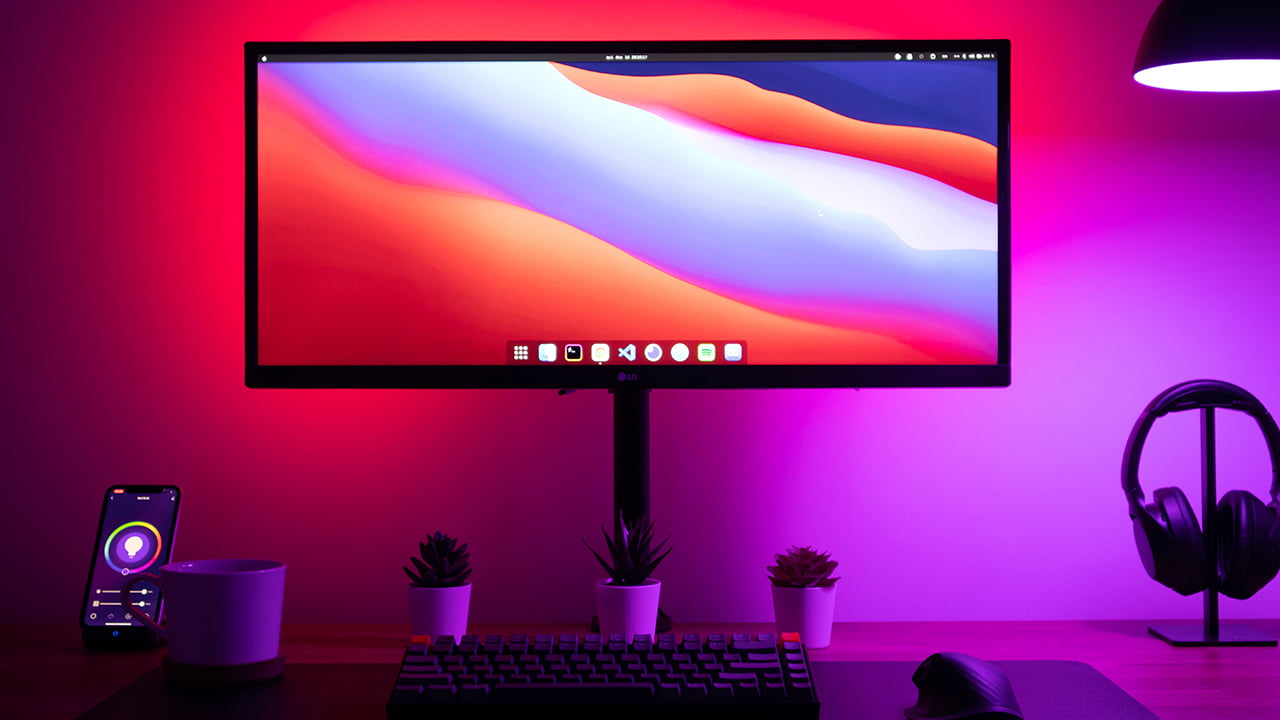
Other Devices to Get Non Smart TV Connected to the Internet
Don’t have a streaming device? You don’t have to buy one if you don’t want to. There are alternative methods to connect your non-smart TV to the internet. Two of them are mentioned below:
Use a Computer to Browser the Internet on Your Non Smart TV
If you have a desktop computer or a laptop, you can connect it to your TV using an HDMI cable. Here are the steps:
- Connect one end of an HDMI cable to your computer’s HDMI port.
- Attach the other end of the HDMI cable to an HDMI port on your TV.
- Switch your TV’s input source to the corresponding HDMI input.
- Use a gaming console or Blu-ray player

Utilize a Console or Blu-ray Player
Modern gaming consoles like PlayStation, Xbox, or Nintendo Switch come with built-in WiFi capabilities. With them, you can browse the internet on your non smart TV. You can also use a Blu-ray player. Need guidance in this regard? Follow the steps below:
- Connect your gaming console or Blu-ray player to your non-smart TV using an HDMI cable.
- Set up the gaming console or Blu-ray player according to the manufacturer’s instructions.
- Follow the on-screen instructions to connect the gaming console or Blu-ray player to WiFi.
Once connected, you will be set to streaming content on your TV through the connected gaming console or Blu-ray player.

Additional Tips for Optimal Internet Connection on Your Non Smart TV
Want to ensure that you get a smooth streaming and browsing experience on your TV? Consider these tips:
Use an Ethernet cable
Utilize an Ethernet cable instead of depending solely on WiFi for a more reliable connection. Some streaming devices have Ethernet ports, while others may require adapters.
Make Sure You Have Speedy Internet
You need a good amount of bandwidth for nonbuffered streaming and browsing. Aim for a minimum speed of 10 Mbps. Otherwise, you can not get a smooth 1080p streaming.
Position your TV and Router
If using WiFi, place your TV and router close to each. This placement will minimize signal interference and ensure a stable connection.
Keep the Firmware Updated
Make sure that you keep your streaming devices, gaming consoles, or Blu-ray players updated with the latest firmware. That will allow you to enjoy improved performance and security.
Bite-sized Summary on How to Connect Non Smart TV to Internet
In short, if your non smart TV does not have built-in WiFi support, you can connect it to the internet with a streaming device. Alternatively, you can use your computer, gaming console, or Blu-ray player to get the TV connected to the internet.
Meet Abid Ahsan, the trusted luminary behind BitsFromByte. With a degree in Computer Science and over a decade of experience, Abid’s authoritative expertise shines through his in-depth guides, meticulous reviews, and timely news coverage on software, operating systems, consumer tech products, phones, PCs, and laptops. His dedication to accuracy, transparency, and unbiased reporting makes it easy for our readers to stay informed in this rapidly evolving tech landscape.
